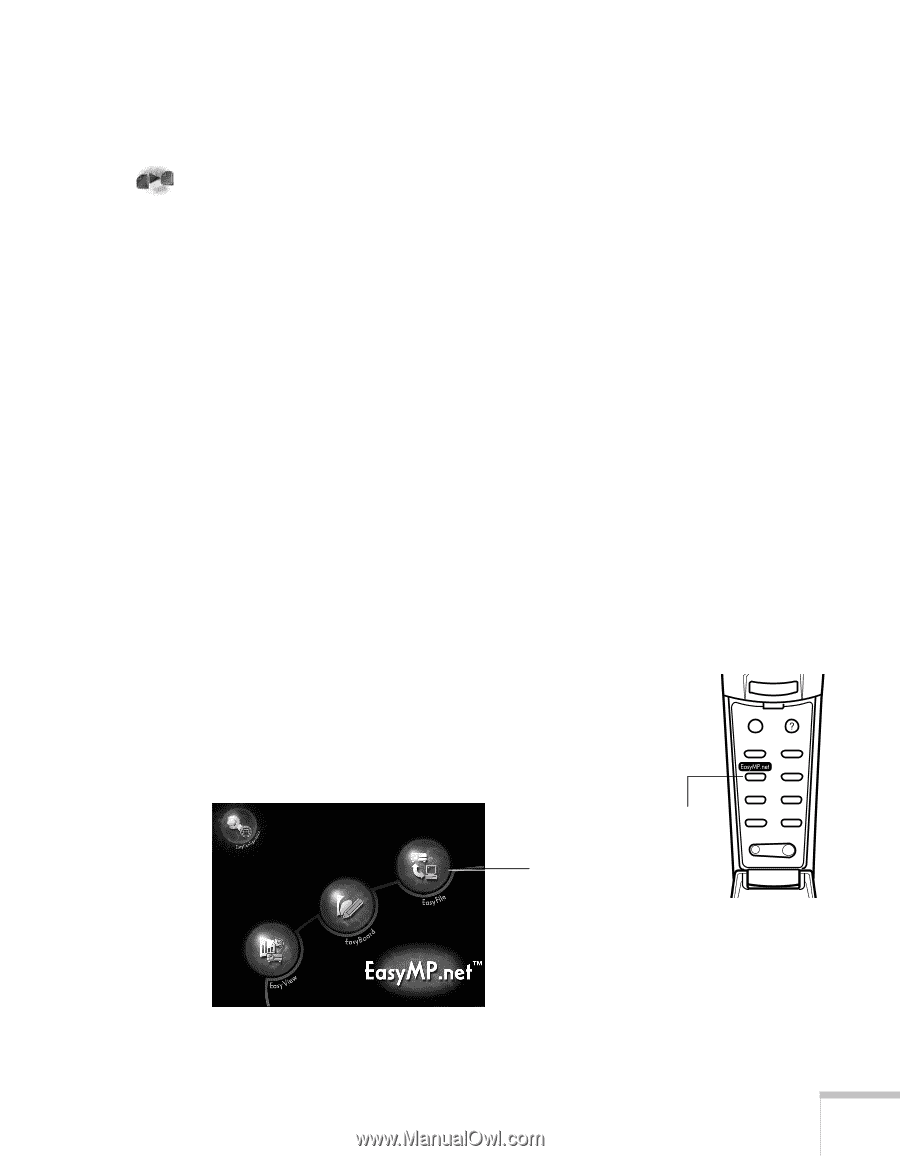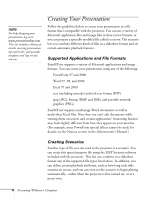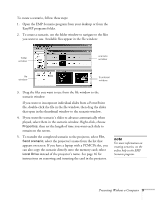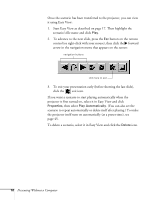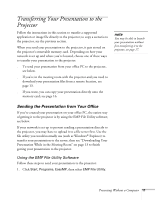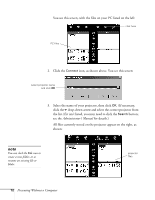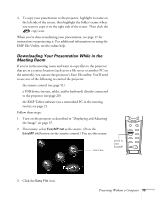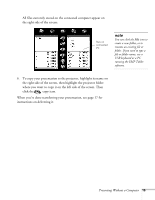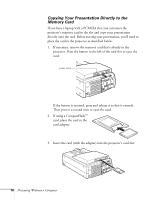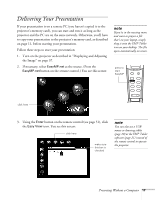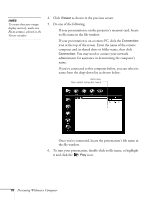Epson PowerLite 8150i User Manual - Page 18
Downloading Your Presentation While in the Meeting Room, s Easy File utility.
 |
View all Epson PowerLite 8150i manuals
Add to My Manuals
Save this manual to your list of manuals |
Page 18 highlights
4. To copy your presentation to the projector, highlight its name on the left side of the screen, then highlight the folder's name where you want to copy it on the right side of the screen. Then click the copy icon. When you're done transferring your presentation, see page 17 for instructions on projecting it. For additional information on using the EMP File Utility, see the online help. Downloading Your Presentation While in the Meeting Room If you're in the meeting room and want to copy files to the projector that are in a remote location (such as on a file server or another PC on the network), you can use the projector's Easy File utility. You'll need to use one of the following to control the projector: s the remote control (see page 51) s a USB device (mouse, tablet, and/or keyboard) directly connected to the projector (see page 20) s the EMP Tablet software (on a networked PC in the meeting room); see page 21 Follow these steps: 1. Turn on the projector as described in "Displaying and Adjusting the Image" on page 37. 2. If necessary, select EasyMP.net as the source. (Press the EasyMP.net button on the remote control.) You see this screen: click here press to start EasyMP Esc Menu Help Comp1 Comp2/YCbCr Capture Auto Video APPs Resize P in P Preset - Volume + 3. Click the Easy File icon. Presenting Without a Computer 13