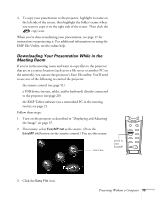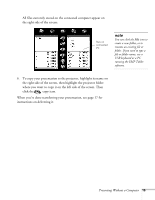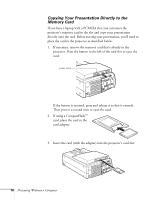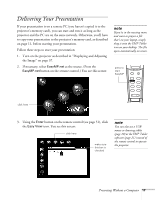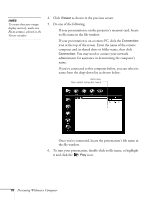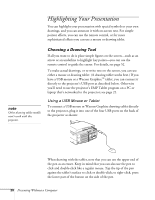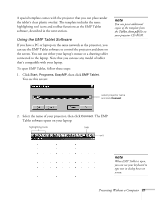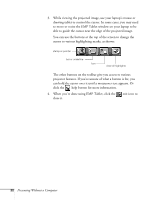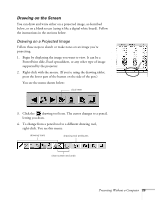Epson PowerLite 8150i User Manual - Page 23
administrator for assistance in determining the computer, You may need to contact your network
 |
View all Epson PowerLite 8150i manuals
Add to My Manuals
Save this manual to your list of manuals |
Page 23 highlights
note To ensure that your images display correctly, make sure Fit to screen is selected in the Viewer window. 4. Click Viewer as shown in the previous screen. 5. Do one of the following: s If your presentation is on the projector's memory card, locate its file name in the file window. s If your presentation is on a remote PC, click the Connection icon at the top of the screen. Enter the name of the remote computer and its shared drive or folder name, then click Connection. You may need to contact your network administrator for assistance in determining the computer's name. If you've connected to this computer before, you can select its name from the drop-down list as shown below: click here, then select computer name Once you're connected, locate the presentation's file name in the file window. 6. To start your presentation, double-click its file name, or highlight it and click the Play icon. 18 Presenting Without a Computer