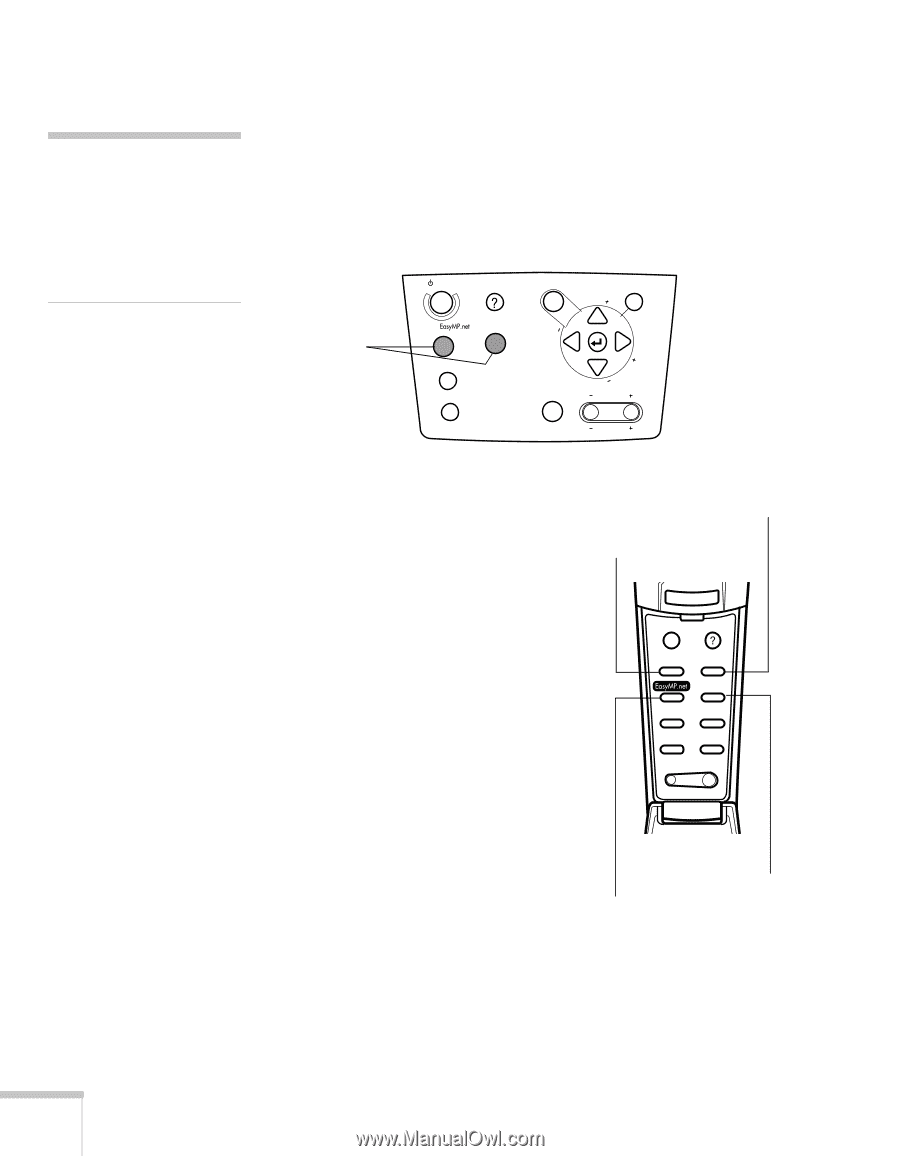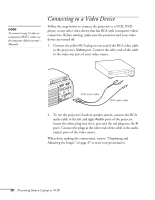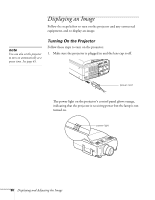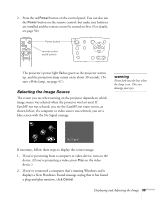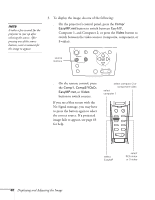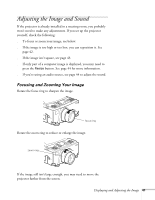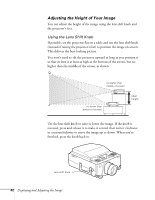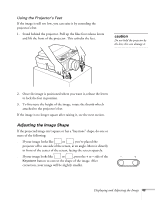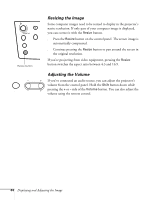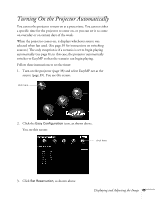Epson PowerLite 8150i User Manual - Page 45
Displaying and Adjusting the Image, button to switch sources.
 |
View all Epson PowerLite 8150i manuals
Add to My Manuals
Save this manual to your list of manuals |
Page 45 highlights
note It takes a few seconds for the projector to sync up after selecting the source. After pressing one of the source buttons, wait a moment for the image to appear. 3. To display the image, do one of the following: s On the projector's control panel, press the Comp/ EasyMP.net button to switch between EasyMP, Computer 1, and Computer 2; or press the Video button to switch between the video sources (composite, component, or S-video). Tracking source buttons Power Help Comp/ Video A/V mute Resize Menu Esc Sync. Tracking Sync. Keystone Shift Volume s On the remote control, press the Comp1, Comp2/YCbCr, EasyMP.net, or Video button to switch sources. If you see a blue screen with the No Signal message, you may have to press the button again to select the correct source. If a projected image fails to appear, see page 63 for help. select computer 2 or component video select computer 1 Esc Menu Help Comp1 Comp2/YCbCr Capture Auto Video APPs Resize P in P Preset - Volume + select EasyMP select RCA video or S-video 40 Displaying and Adjusting the Image