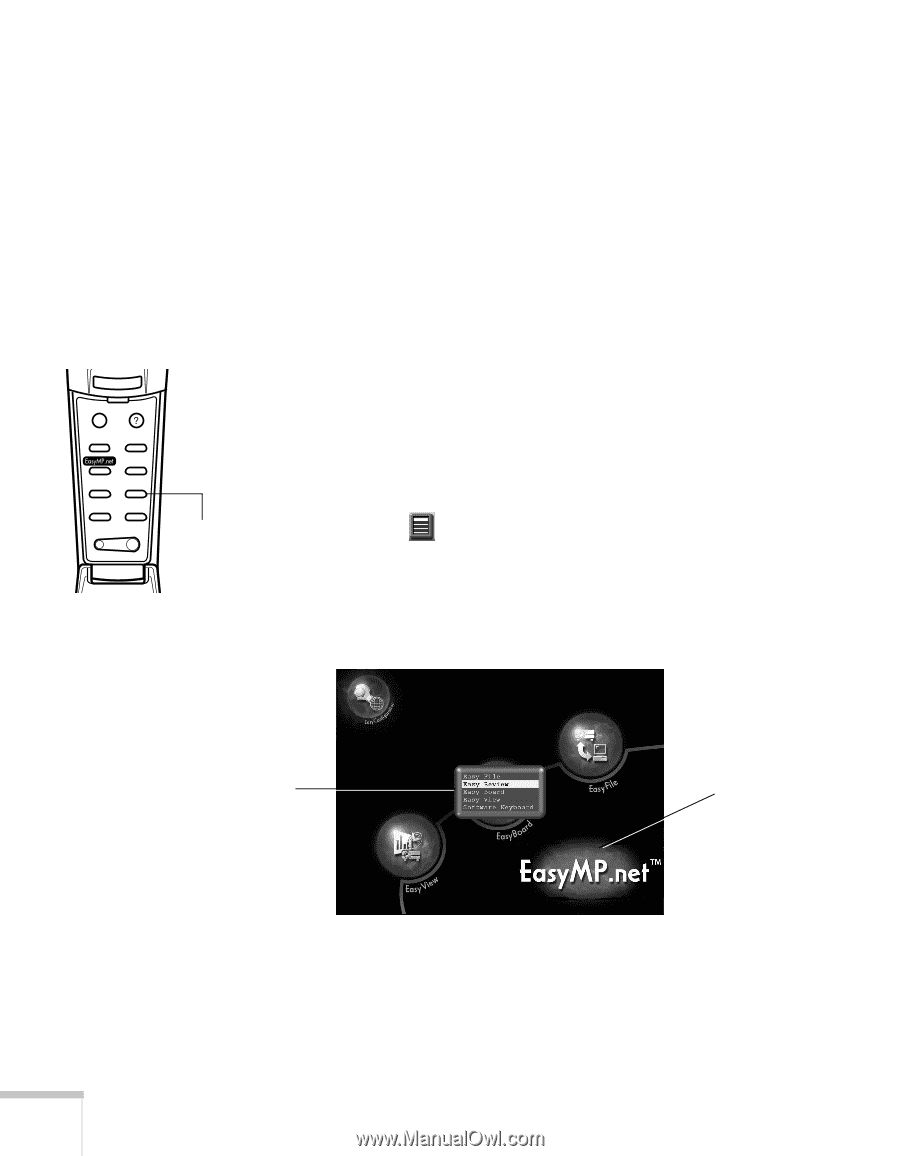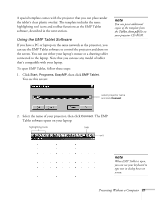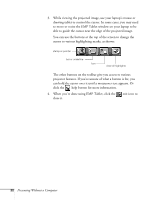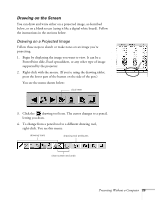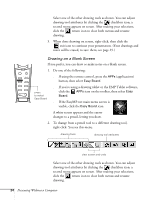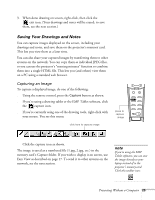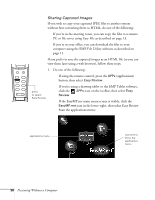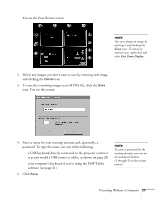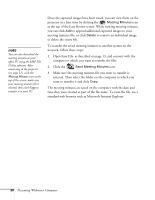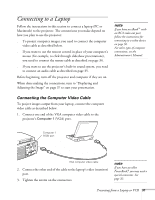Epson PowerLite 8150i User Manual - Page 31
Sharing Captured Images - reviews
 |
View all Epson PowerLite 8150i manuals
Add to My Manuals
Save this manual to your list of manuals |
Page 31 highlights
Esc Menu Help Comp1 Comp2/YCbCr Capture Auto Video APPs Resize P in P Preset - Volume + Sharing Captured Images If you wish to copy your captured JPEG files to another system without first converting them to HTML, do one of the following: s If you're in the meeting room, you can copy the files to a remote PC or file server using Easy File as described on page 13. s If you're in your office, you can download the files to your computer using the EMP File Utility software as described on page 11. If you prefer to save the captured images as an HTML file (so you can view them later using a web browser), follow these steps: 1. Do one of the following: s If using the remote control, press the APPs (applications) button, then select Easy Review. press to select Easy Review s If you're using a drawing tablet or the EMP Tablet software, click the APPs icon on the toolbar, then select Easy Review. s If the EasyMP.net main menu screen is visible, click the EasyMP.net icon in the lower-right, then select Easy Review from the applications menu: applications menu click here to show the applications menu 26 Presenting Without a Computer