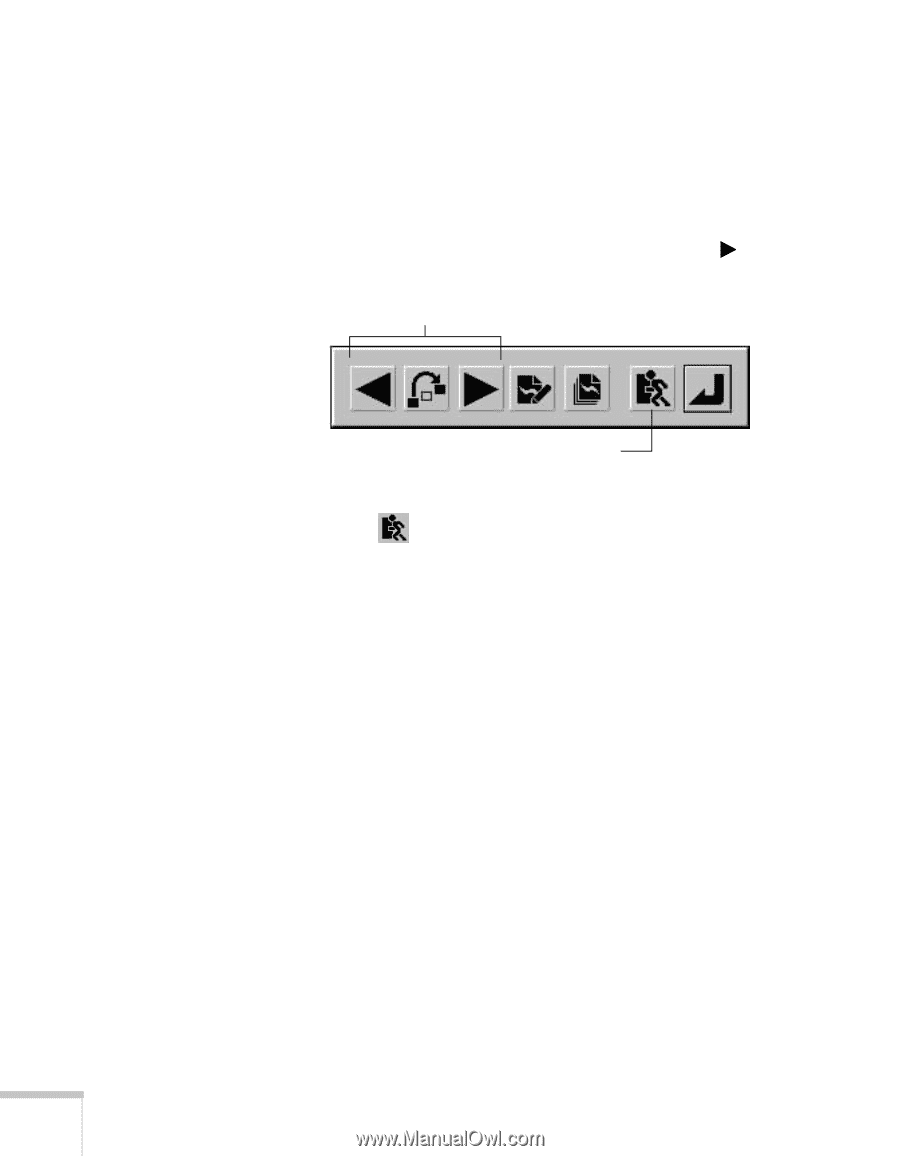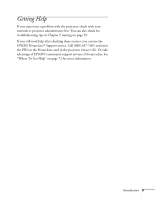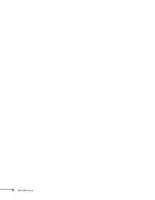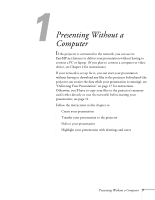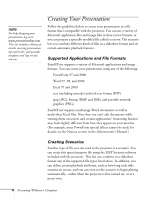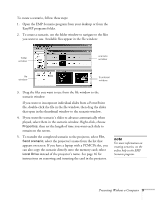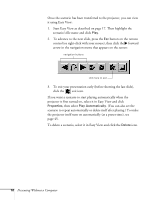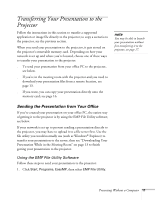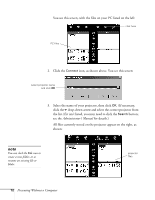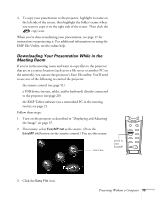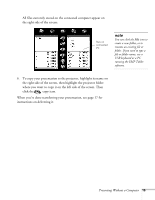Epson PowerLite 8150i User Manual - Page 15
projector is first turned on, select it in Easy View and click
 |
View all Epson PowerLite 8150i manuals
Add to My Manuals
Save this manual to your list of manuals |
Page 15 highlights
Once the scenario has been transferred to the projector, you can view it using Easy View: 1. Start Easy View as described on page 17. Then highlight the scenario's file name and click Play. 2. To advance to the next slide, press the Esc button on the remote control (or right-click with your mouse), then click the forward arrow in the navigation menu that appears on the screen: navigation buttons click here to exit 3. To exit your presentation early (before showing the last slide), click the exit icon. If you want a scenario to start playing automatically when the projector is first turned on, select it in Easy View and click Properties, then select Play Automatically. (You can also set the scenario to repeat automatically or delete itself after playing.) To make the projector itself turn on automatically (at a preset time), see page 45. To delete a scenario, select it in Easy View and click the Delete icon. 10 Presenting Without a Computer