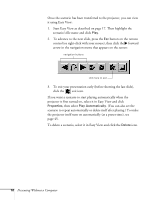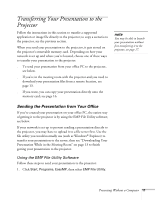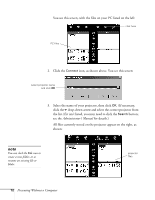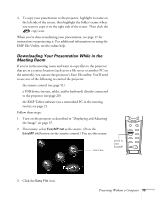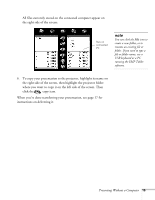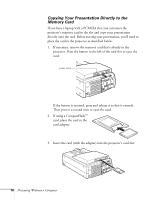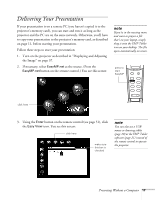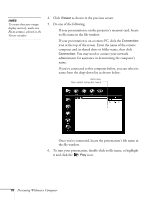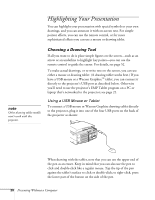Epson PowerLite 8150i User Manual - Page 20
where you want to copy it on the left side of the screen. Then, copy icon.
 |
View all Epson PowerLite 8150i manuals
Add to My Manuals
Save this manual to your list of manuals |
Page 20 highlights
All files currently stored on the connected computer appear on the right side of the screen: files on connected PC note You can click the File icon to create a new folder, or to rename an existing file or folder. If you need to type a file or folder name, use a USB keyboard or a PC running the EMP Tablet software. 6. To copy your presentation to the projector, highlight its name on the right side of the screen, then highlight the projector folder where you want to copy it on the left side of the screen. Then click the copy icon. When you're done transferring your presentation, see page 17 for instructions on delivering it. Presenting Without a Computer 15
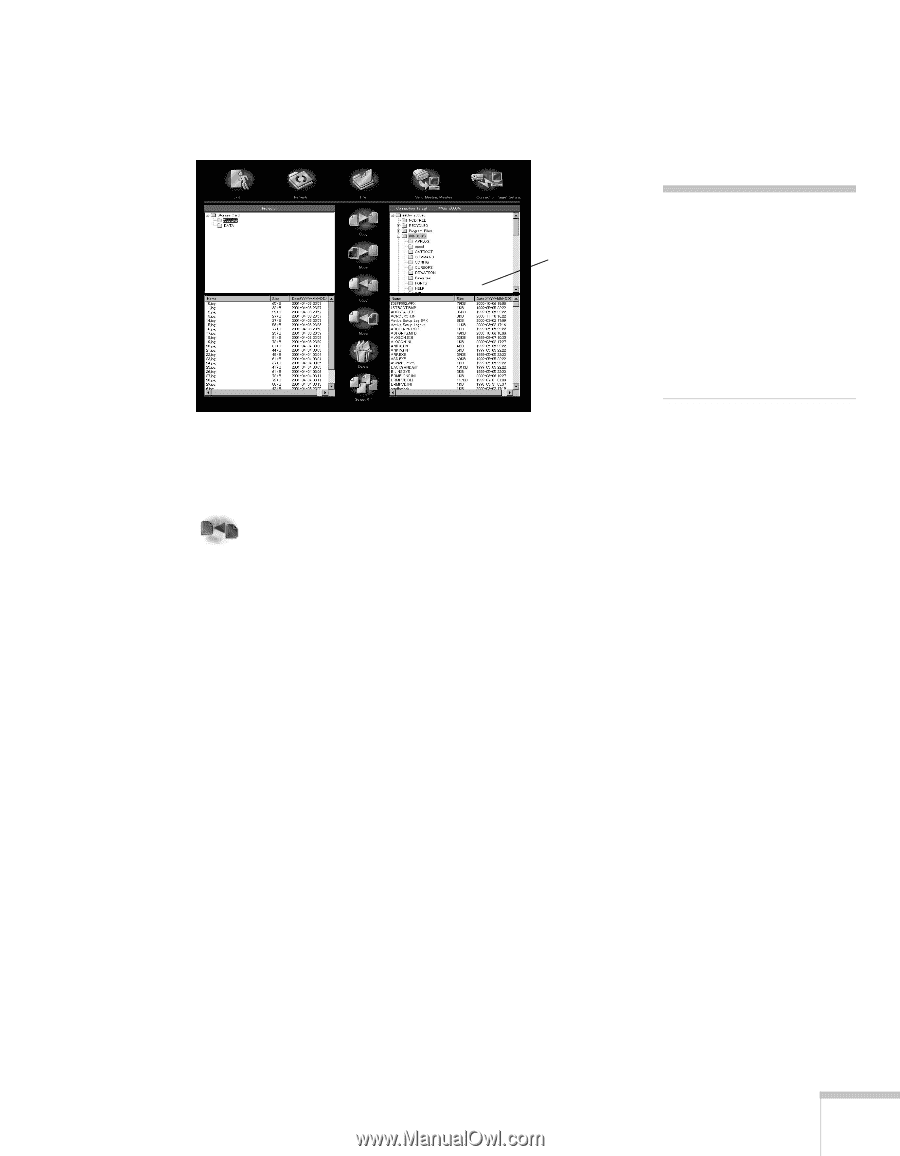
Presenting Without a Computer
15
All files currently stored on the connected computer appear on
the right side of the screen:
6.
To copy your presentation to the projector, highlight its name on
the right side of the screen, then highlight the projector folder
where you want to copy it on the left side of the screen. Then
click the
copy icon.
When you
’
re done transferring your presentation, see page 17 for
instructions on delivering it.
note
You can click the
File
icon to
create a new folder, or to
rename an existing file or
folder. If you need to type a
file or folder name, use a
USB keyboard or a PC
running the EMP Tablet
software.
files on
connected
PC