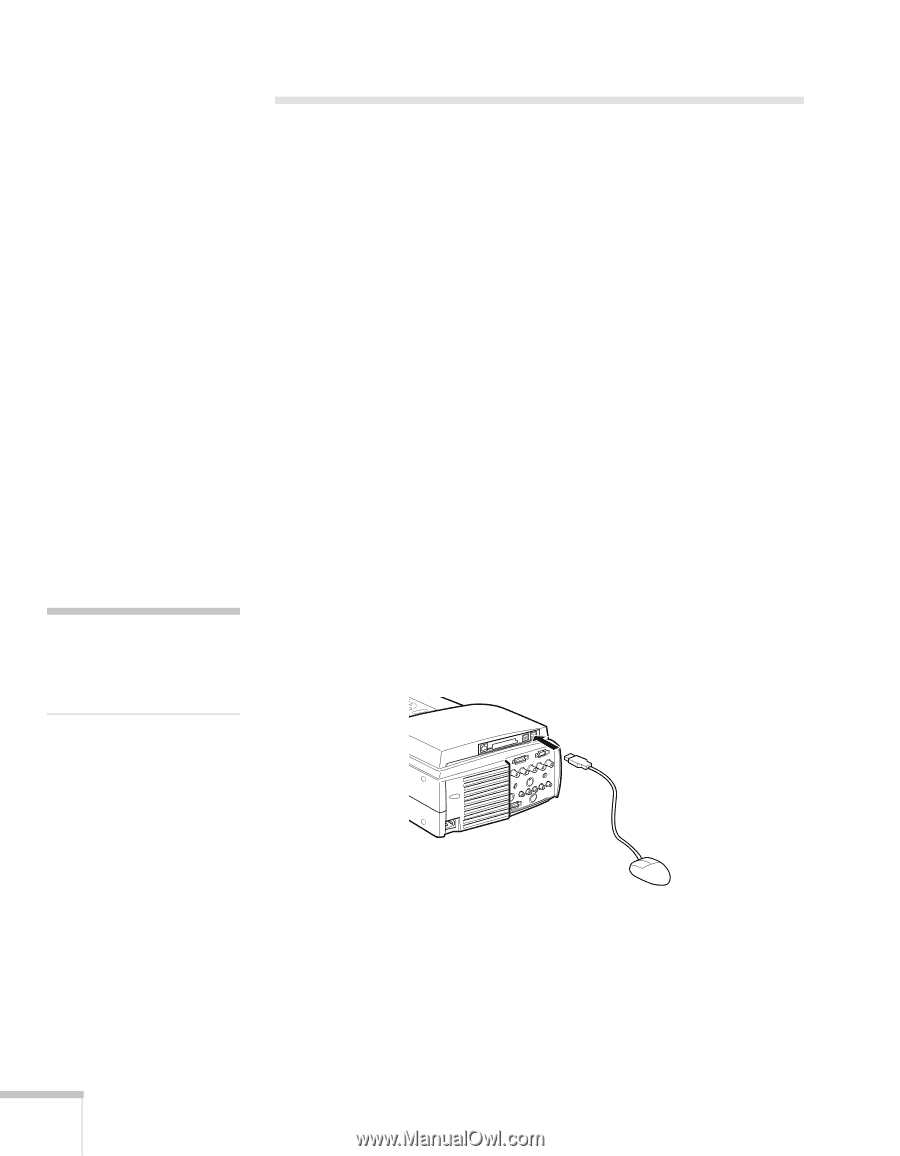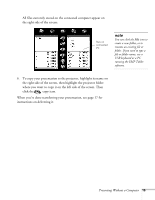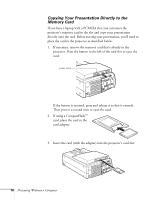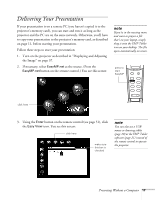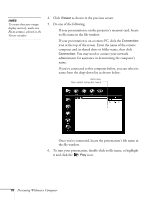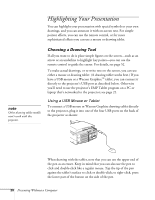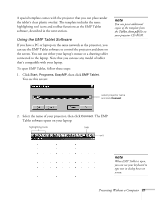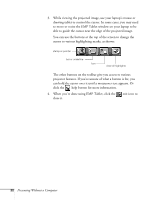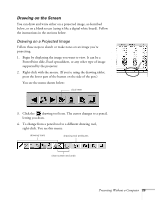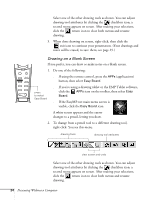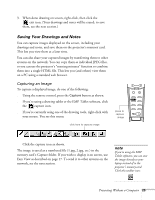Epson PowerLite 8150i User Manual - Page 25
Highlighting Your Presentation, Choosing a Drawing Tool
 |
View all Epson PowerLite 8150i manuals
Add to My Manuals
Save this manual to your list of manuals |
Page 25 highlights
Highlighting Your Presentation You can highlight your presentation with special symbols or your own drawings, and you can annotate it with on-screen text. For simple pointer effects, you can use the remote control, or for more sophisticated effects you can use a mouse or drawing tablet. note Other drawing tablet models won't work with this projector. Choosing a Drawing Tool If all you want to do is place simple figures on the screen-such as an arrow or an underline to highlight key points-you can use the remote control to guide the cursor. For details, see page 52. To make actual drawings, or to write text on the screen, you can use either a mouse or drawing tablet. (A drawing tablet works best.) If you have a USB mouse or a Wacom Graphire™ tablet, you can connect it directly to the projector's USB port as described below. Otherwise you'll need to use the projector's EMP Tablet program on a PC or laptop that's networked to the projector; see page 21. Using a USB Mouse or Tablet To connect a USB mouse or Wacom Graphire drawing tablet directly to the projector, plug it into one of the four USB ports on the back of the projector as shown: When drawing with the tablet, note that you can use the upper end of the pen as an eraser. Keep in mind that you can also use the pen to click and double-click like a regular mouse. Tap the tip of the pen against the tablet's surface to click or double-click; to right-click, press the lower part of the button on the side of the pen. 20 Presenting Without a Computer