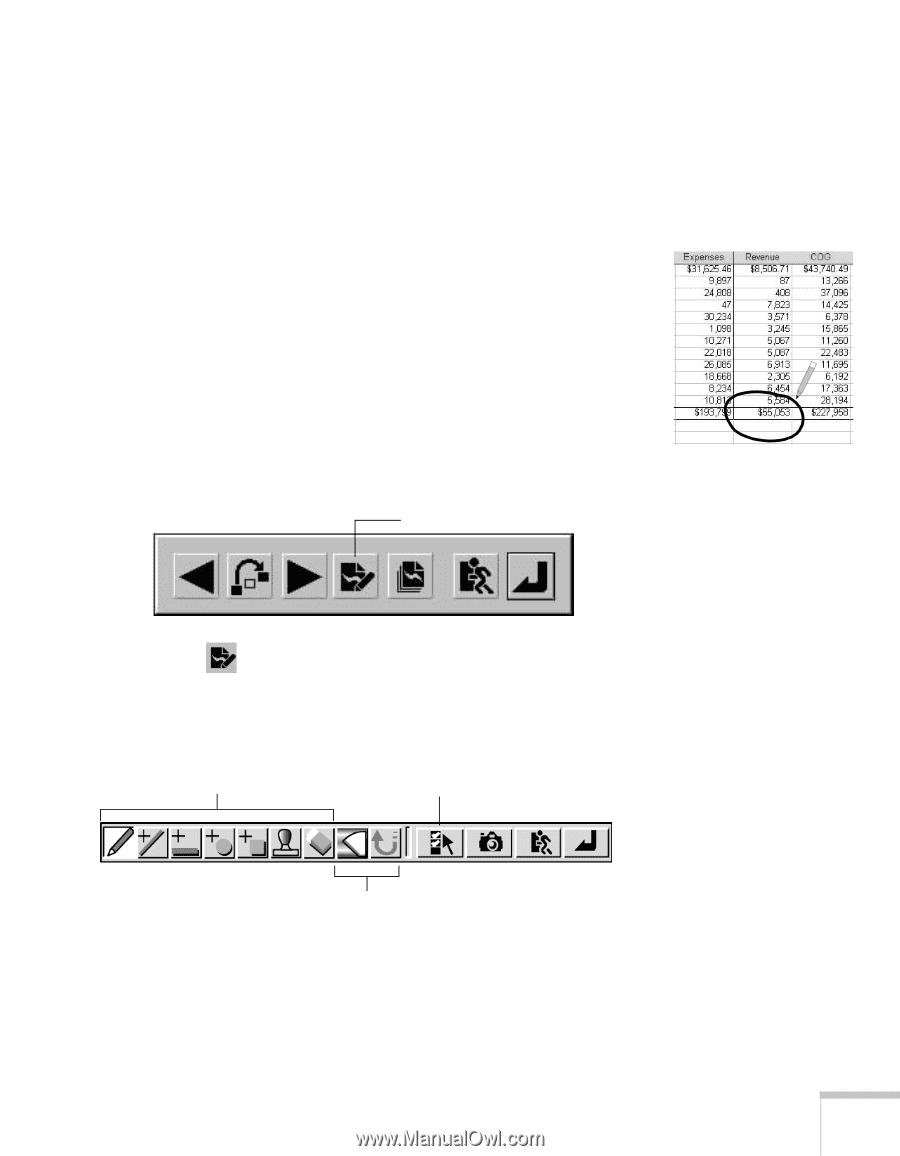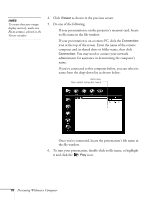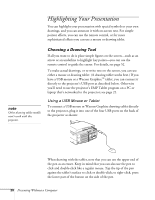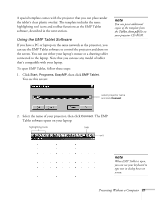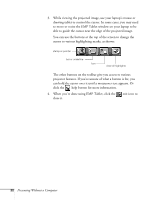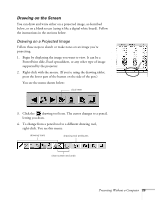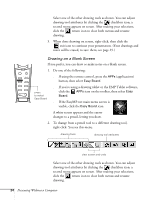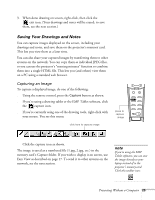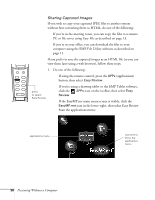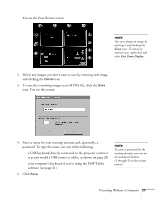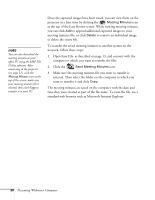Epson PowerLite 8150i User Manual - Page 28
Drawing on the Screen, Drawing on a Projected Image
 |
View all Epson PowerLite 8150i manuals
Add to My Manuals
Save this manual to your list of manuals |
Page 28 highlights
Drawing on the Screen You can draw and write either on a projected image, as described below, or on a blank screen (using it like a digital white board). Follow the instructions in the sections below. Drawing on a Projected Image Follow these steps to sketch or make notes on an image you're projecting: 1. Begin by displaying the image you want to view. It can be a PowerPoint slide, Excel spreadsheet, or any other type of image supported by the projector. 2. Right-click with the mouse. (If you're using the drawing tablet, press the lower part of the button on the side of the pen.) You see the menu shown below: click here 3. Click the drawing tool icon. The cursor changes to a pencil, letting you draw. 4. To change from a pencil tool to a different drawing tool, right-click. You see this menu: drawing tools drawing tool attributes clear screen and undo Presenting Without a Computer 23