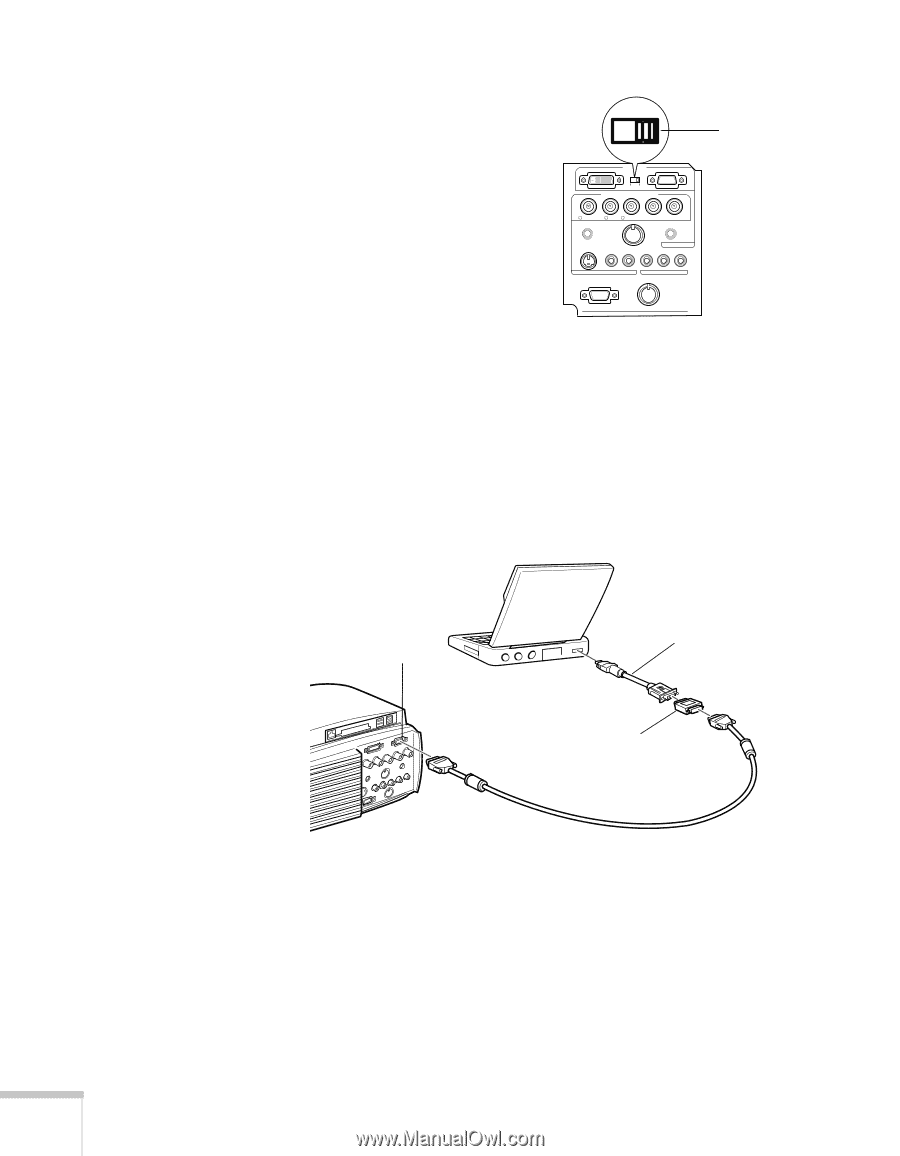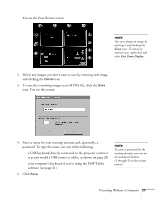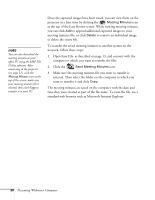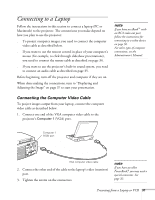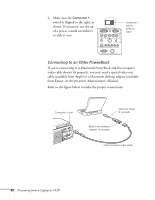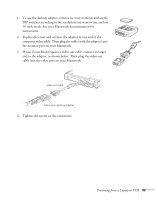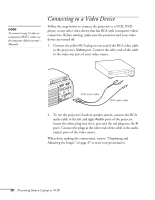Epson PowerLite 8150i User Manual - Page 37
Connecting to an Older PowerBook, Presenting from a Laptop or VCR, Administrator, s Manual
 |
View all Epson PowerLite 8150i manuals
Add to My Manuals
Save this manual to your list of manuals |
Page 37 highlights
4. Make sure the Computer 1 switch is flipped to the right, as shown. If necessary, use the tip of a pen or a small screwdriver to slide it over. Computer 1 Computer 2 /Component Video R/Cr/Pr G/Y B/Cb/Pb H/C Sync V Sync Remote Mouse/Com Audio S-Video S-Audio/Audio2 Video L-Audio-R Monitor Out Stack Out Computer 1 switch (slide to right) Connecting to an Older PowerBook If you're connecting to a Macintosh PowerBook and the computer video cable doesn't fit properly, you may need a special video-out cable (available from Apple) or a Macintosh desktop adapter (available from Epson; see the projector Administrator's Manual). Refer to the figure below to make the proper connections: Computer 1 port video-out cable (if needed) Macintosh desktop adapter (if needed) VGA computer video cable 32 Presenting from a Laptop or VCR