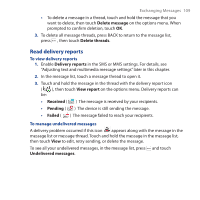HTC Dream User Manual - Page 104
New message, Add subject, Attach, Pictures, Camera, Select this picture, Audio
 |
View all HTC Dream manuals
Add to My Manuals
Save this manual to your list of manuals |
Page 104 highlights
104 Exchanging Messages Note To receive delivery reports and know when a text message is received, in the message list, press , then touch Settings. In the SMS settings section, select the Delivery reports check box. To create and send a multimedia (MMS) message 1. On the Messaging screen, touch New message. The Compose screen opens. 2. Open the keyboard, then enter the mobile phone number or e-mail address of your message recipients in the To field. As you enter the phone number or e-mail address, matching contacts will appear on the screen. Touch a recipient or continue entering the recipient's phone number or e-mail address. 3. Press , touch Add subject, then enter your message subject. 4. Roll the TRACKBALL down to select the text box, then enter your message. Note As you near the 160-character limit, a counter will appear in the top right corner of the text box to tell you how much characters are left. 5. Press and touch Attach. 6. On the options window, select from the following file attachments: • Pictures. Opens the Pictures application. Touch a picture on the screen to attach it into your message. • Camera. Opens the Camera applications. Take a picture of your subject, then touch Select this picture to attach it into your message. For more information about the Camera application, see Chapter 9. • Audio. Opens the Select audio menu. Touch an audio file to select, then touch OK to attach the file into your message.