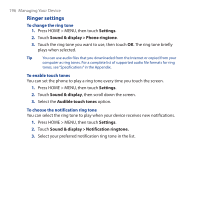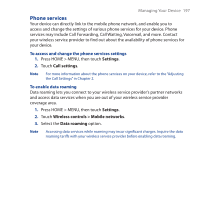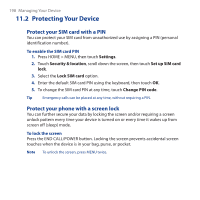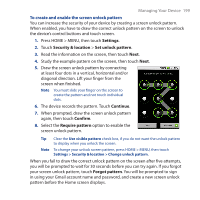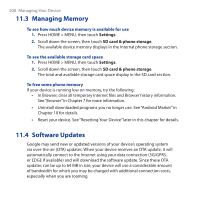HTC Dream User Manual - Page 195
Display settings, Settings, Sound & display, Brightness, Screen timeout, Applications, Development
 |
View all HTC Dream manuals
Add to My Manuals
Save this manual to your list of manuals |
Page 195 highlights
Managing Your Device 195 Display settings To adjust the screen brightness 1. Press HOME > MENU, then touch Settings. 2. Touch Sound & display, scroll down the screen, then touch Brightness. 3. Drag the brightness slider to the left to decrease or to the right to increase the screen brightness. 4. Touch OK. To adjust the time before the screen turns off After a period of inactivity, the device screen turns off to conserve battery power. You can set the idle time before the screen turns off. 1. Press HOME > MENU, then touch Settings. 2. Touch Sound & display. 3. Scroll down the screen, then touch Screen timeout. 4. Select the time before the screen turns off, then touch OK. Tip To turn off the screen quickly, press the END CALL/POWER button. To keep the screen on while charging the device You can keep the device from turning off the screen while you are charging the device. 1. Press HOME > MENU, then touch Settings. 2. Touch Applications > Development. 3. Select the Stay awake check box.