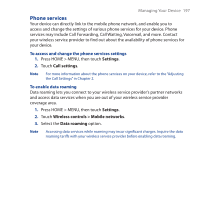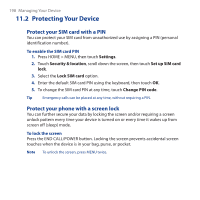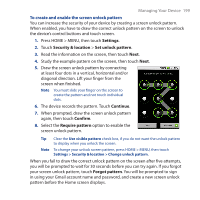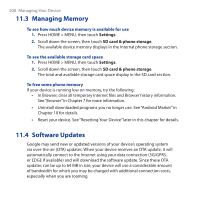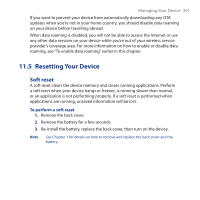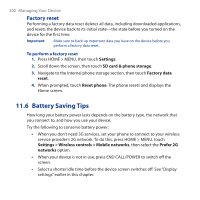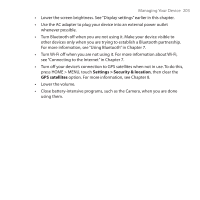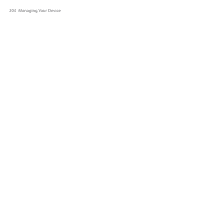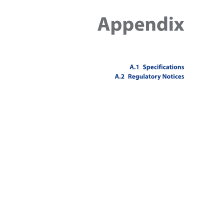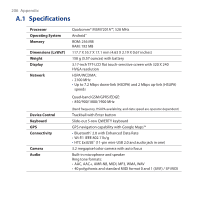HTC Dream User Manual - Page 202
Factory reset, 11.6 Battery Saving Tips
 |
View all HTC Dream manuals
Add to My Manuals
Save this manual to your list of manuals |
Page 202 highlights
202 Managing Your Device Factory reset Performing a factory data reset deletes all data, including downloaded applications, and resets the device back to its initial state-the state before you turned on the device for the first time. Important Make sure to back up important data you have on the device before you perform a factory data reset. To perform a factory reset 1. Press HOME > MENU, then touch Settings. 2. Scroll down the screen, then touch SD card & phone storage. 3. Navigate to the Internal phone storage section, then touch Factory data reset. 4. When prompted, touch Reset phone. The phone resets and displays the Home screen. 11.6 Battery Saving Tips How long your battery power lasts depends on the battery type, the network that you connect to, and how you use your device. Try the following to conserve battery power: • When you don't need 3G services, set your phone to connect to your wireless service provider's 2G network. To do this, press HOME > MENU, touch Settings > Wireless controls > Mobile networks, then select the Prefer 2G networks option. • When your device is not in use, press END CALL/POWER to switch off the screen. • Select a shorter idle time before the device screen switches off. See "Display settings" earlier in this chapter.