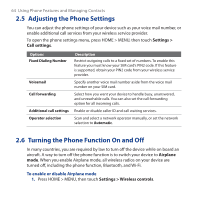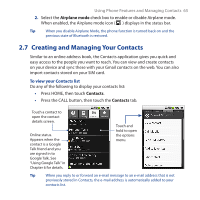HTC Dream User Manual - Page 69
Add favorite contacts, Finish, Contacts, Import, Browse, Favorites, Add to favorites - export contacts
 |
View all HTC Dream manuals
Add to My Manuals
Save this manual to your list of manuals |
Page 69 highlights
Using Phone Features and Managing Contacts 69 6. Specify the folder where you want to save the Comma Separated Values (.csv) file, then click Next. Tip If you want to map custom contact fields before you export the file, click Map Custom Fields on the next window. 7. Touch Finish. 8. Open a web browser on your computer, then open Gmail. 9. Click Contacts on the left panel of the screen, then click Import near the top right corner of the screen. 10.Click Browse to locate the .csv file you created earlier, then click Import. The Microsoft Outlook contacts are imported to your Gmail contacts list. Tip If you want to add the imported contacts to a particular contact group, select the Also add these imported contacts to option, then select a contact group on the drop-down menu, before you click Import. The next time your device synchronizes with your contacts on the web, newlyadded contacts will appear on your device. For more information about synchronizing contacts, see Chapter 4. Add favorite contacts Use the Favorites tab as a way to filter your contacts list. 1. In the contacts list, press and hold the contact to open the options menu. 2. Touch Add to favorites. The contact will be added to the contacts list on the Favorites tab. A colored star will also appear with the contact name in the contact details screen.