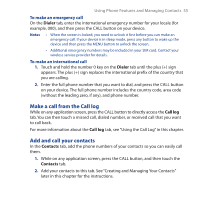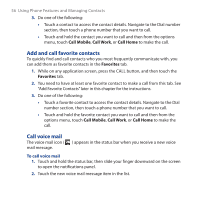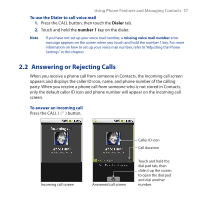HTC Dream User Manual - Page 52
Using the Device’s Storage Card as a USB Drive
 |
View all HTC Dream manuals
Add to My Manuals
Save this manual to your list of manuals |
Page 52 highlights
52 Getting Started 1.12 Using the Device's Storage Card as a USB Drive To transfer music, pictures, and other files from your computer to your device's storage card, you need to set the device's storage card as a USB drive. To set the device's storage card as a USB drive 1. Connect the device to the computer using the USB cable. 2. When the USB connected icon ( ) appears in the status bar, touch and hold the status bar, then slide your finger downward to open the notifications panel. 3. Touch USB connected, then touch Mount. 4. On your computer, navigate to the USB flash drive, then open it. 5. Start moving or copying files between the computer and the storage card. 6. When finished, disconnect the device from the computer. Note The device will not recognize the storage card while it is being used as a USB flash drive. Remember to disconnect the device from the computer when you are done copying files to the storage card. To remove the storage card while the device is on When you need to remove the storage card while the device is on, you must unmount the storage card first to prevent corrupting or damaging the storage card. 1. Press HOME > MENU, and then touch Settings. 2. Scroll down the screen, and then touch SD card & phone storage. 3. Touch Unmount/eject SD card. 4. Remove the storage card by following the instructions in "To remove the storage card" earlier in this chapter.