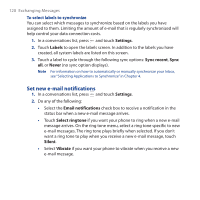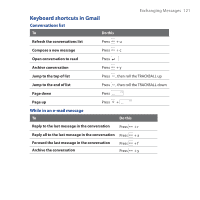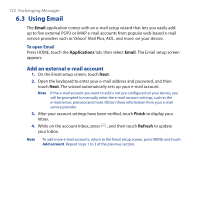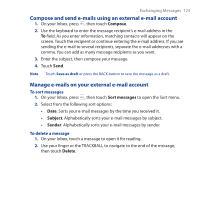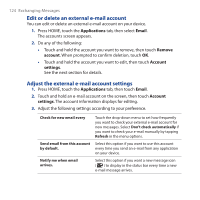HTC Dream User Manual - Page 125
Using Google Talk, Sign in and chat online
 |
View all HTC Dream manuals
Add to My Manuals
Save this manual to your list of manuals |
Page 125 highlights
Exchanging Messages 125 Incoming server settings Outgoing message settings Add another account Touch to edit the account's incoming server settings such as your user name and password, POP3 server, port, and more. Touch to edit the account's outgoing message settings such as the SMTP server, port, security type, and more. Touch to add a new external e-mail account. 4. Touch Done to save your changes. 6.4 Using Google Talk Use Google Talk to send instant messages to your friends. All you need is your Gmail account that you used when you set up the device for the first time. Sign in and chat online To sign in to Google Talk 1. Press HOME. 2. Touch the Applications tab, and then touch IM. 3. Touch your Google Talk account on the accounts screen. Touch your Google Talk account to sign in to your account and/or display your friends list. Number of open chats. You can have as many open chats as you wish.