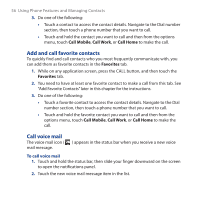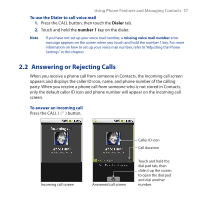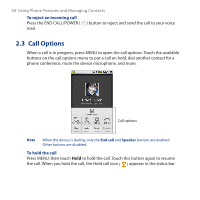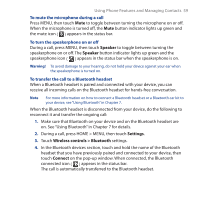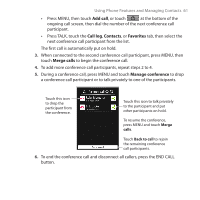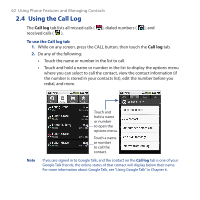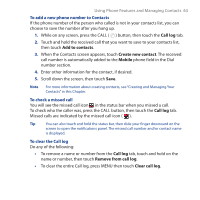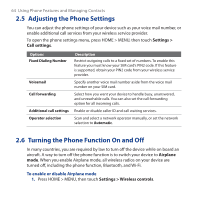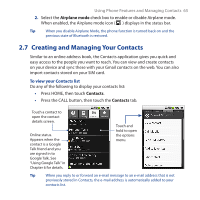HTC Dream User Manual - Page 61
Add call, Call log, Contacts, Favorites, Merge calls, Manage conference
 |
View all HTC Dream manuals
Add to My Manuals
Save this manual to your list of manuals |
Page 61 highlights
Using Phone Features and Managing Contacts 61 • Press MENU, then touch Add call, or touch at the bottom of the ongoing call screen, then dial the number of the next conference call participant. • Press TALK, touch the Call log, Contacts, or Favorites tab, then select the next conference call participant from the list. The first call is automatically put on hold. 3. When connected to the second conference call participant, press MENU, then touch Merge calls to begin the conference call. 4. To add more conference call participants, repeat steps 2 to 4. 5. During a conference call, press MENU and touch Manage conference to drop a conference call participant or to talk privately to one of the participants. Touch this icon to drop the participant from the conference. Touch this icon to talk privately to the participant and put other participants on hold. To resume the conference, press MENU and touch Merge calls. Touch Back to call to rejoin the remaining conference call participants. 6. To end the conference call and disconnect all callers, press the END CALL button.