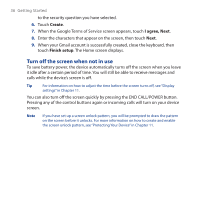HTC Dream User Manual - Page 41
Wallpaper gallery, Set wallpaper, Pictures, Getting Started 41
 |
View all HTC Dream manuals
Add to My Manuals
Save this manual to your list of manuals |
Page 41 highlights
Getting Started 41 Wallpaper gallery 1. Touch the wallpaper thumbnail to view an enlarged version on the screen. Note To view the next or previous wallpaper, touch and hold a wallpaper thumbnail, then slide your finger left or right on the screen. 2. Touch Set wallpaper. Pictures The Pictures application opens when you want to use a stored picture as wallpaper. If this is the first time that you have viewed pictures on your storage card, it may take a while for all the pictures to load. 1. Flick your finger on the screen or roll the TRACKBALL to navigate to the picture that you want to use, then touch it. 2. When the cropper tool appears, do any of the following: • To adjust the cropper size, touch and hold the cropper edge. When the cropper arrows appear, drag your finger inward to or outward from the center of the cropper to resize it. • To move the cropper to another area in the picture, touch and hold inside the cropper, then drag it with your finger to the desired position. Cropper tool Cropper arrow Touch Save to set the picture as your Home screen wallpaper. 3. Touch Save. Touch and hold inside the cropper, then drag it to any area of the picture. Touch Discard if you don't want to apply changes.