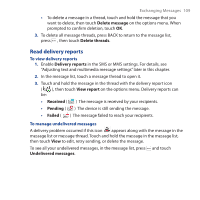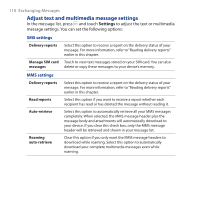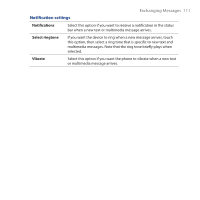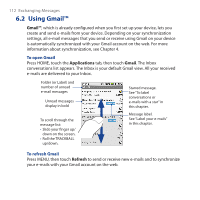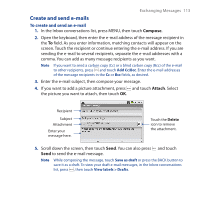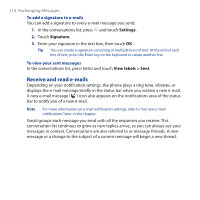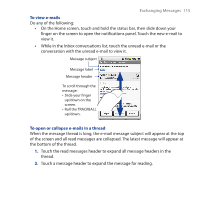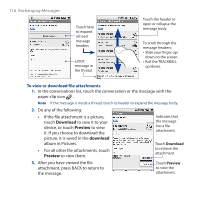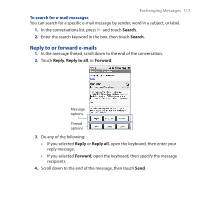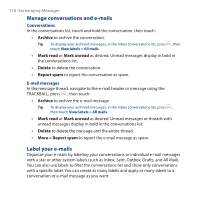HTC Dream User Manual - Page 113
Create and send e-mails, Compose, Attach
 |
View all HTC Dream manuals
Add to My Manuals
Save this manual to your list of manuals |
Page 113 highlights
Exchanging Messages 113 Create and send e-mails To create and send an e-mail 1. In the Inbox conversations list, press MENU, then touch Compose. 2. Open the keyboard, then enter the e-mail address of the message recipient in the To field. As you enter information, matching contacts will appear on the screen. Touch the recipient or continue entering the e-mail address. If you are sending the e-mail to several recipients, separate the e-mail addresses with a comma. You can add as many message recipients as you want. Note If you want to send a carbon copy (Cc) or a blind carbon copy (Bcc) of the e-mail to other recipients, press and touch Add Cc/Bcc. Enter the e-mail addresses of the message recipients in the Cc or Bcc fields, as desired. 3. Enter the e-mail subject, then compose your message. 4. If you want to add a picture attachment, press and touch Attach. Select the picture you want to attach, then touch OK. Recipient Subject Attachment Enter your message here. Touch the Delete icon to remove the attachment. 5. Scroll down the screen, then touch Send. You can also press and touch Send to send the e-mail message. Note While composing the message, touch Save as draft or press the BACK button to save it as a draft. To view your draft e-mail messages, in the Inbox conversations list, press , then touch View labels > Drafts.