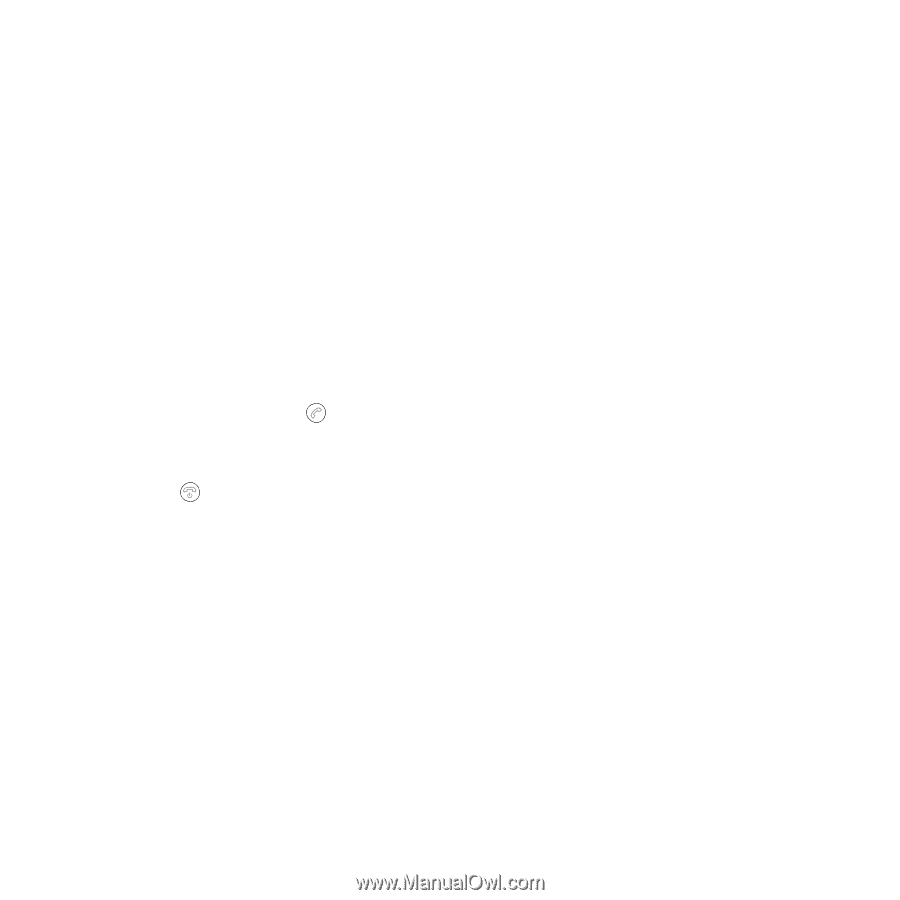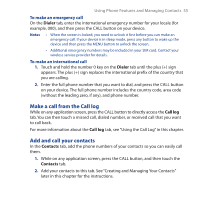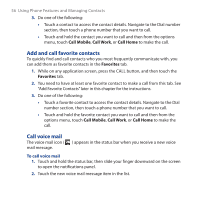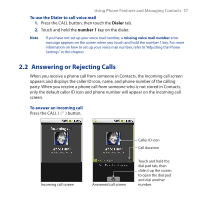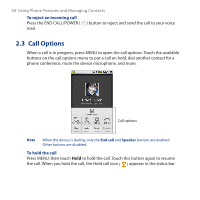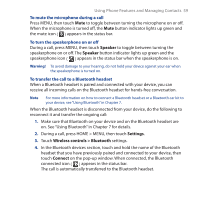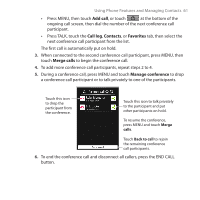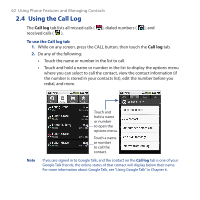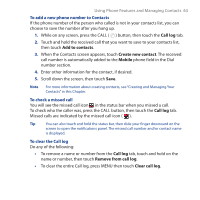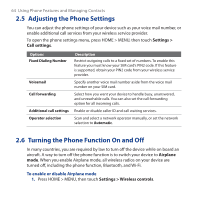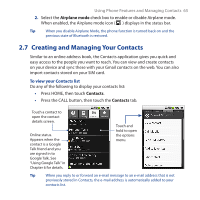HTC Dream User Manual - Page 60
Manage multiple calls, Set up a conference call, To end a call
 |
View all HTC Dream manuals
Add to My Manuals
Save this manual to your list of manuals |
Page 60 highlights
60 Using Phone Features and Managing Contacts 5. Press the TALK button to display the ongoing call screen. 6. To transfer the call back to your device, on the ongoing call screen, press MENU, then touch Bluetooth. To end a call When a call is in progress, you can do any of the following to hang up: • Press the END CALL/POWER button. • Press MENU, then touch End call. Manage multiple calls Your device notifies you when you have another incoming call, and gives you the option of rejecting or accepting the call. If you are already on a call and accept the new call, you can choose to swap between the two callers. • Press the CALL ( ) button to take the second call, and put the first call on hold. You can also press MENU, then touch Hold call in progress & answer. • To end the second call and return to the first call, press the END CALL/POWER ( ) button on your device. • To end the first call and take the incoming call, press MENU, then touch End call in progress & answer. • To swap between two calls, press MENU, then touch Swap calls. Set up a conference call You can set up a conference call of up to six participants, including yourself. Notes Not all mobile phone networks support conference calling. Contact your wireless service provider for details. 1. Make a call to the first conference call participant. See "Making Calls" earlier in this chapter for details. 2. When connected to the first participant, do any of the following to add another conference call participant: