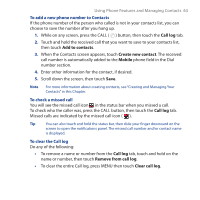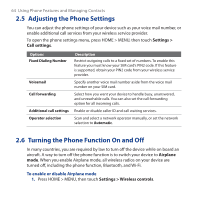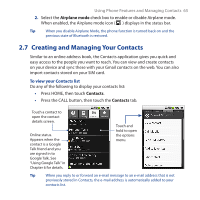HTC Dream User Manual - Page 68
Call log, Add to contacts, Create a new, contact, File > Import and Export, Export to a file - com
 |
View all HTC Dream manuals
Add to My Manuals
Save this manual to your list of manuals |
Page 68 highlights
68 Using Phone Features and Managing Contacts To add a contact from the Call log tab Use the Call log tab to create a new contact from dialed, received, or missed call numbers. You can also add these call log numbers to any of your existing contacts. 1. In the contacts list, touch the Call log tab. 2. Touch and hold the phone number you want to add to your contacts, then touch Add to contacts. 3. Do any of the following: • If you want to create a new contact from the number, touch Create a new contact, edit the contact information, then touch Save. • If you want to add the number to an existing contact, select the contact in the list to add the number to their contact details, then touch Save. Tip To save a phone number in a text message, open the message thread, then touch the message with the phone number. The Dialer tab opens with the number in the phone number field. Press MENU, then touch Add to contacts. Follow step 3 above. To import contacts from Microsoft® Outlook® You can import Microsoft Outlook contacts to your device. Note The following instructions may vary depending on your computer's operating system and Microsoft Outlook version. For more information on how to import Microsoft Outlook contacts to Gmail, go to http://office.microsoft.com/en-us/outlook/ HA011489021033.aspx or http://mail.google.com/support/. 1. On your computer, open Office Outlook. 2. Click File > Import and Export. 3. On the Import and Export Wizard window, select Export to a file, then click Next. 4. When prompted to select the type of file you want to create for your contacts, select Comma Separated Values (Windows), then click Next. 5. When prompted to select the folder to export from, select Contacts, then click Next.