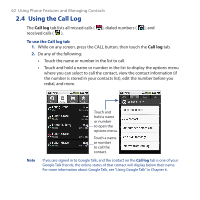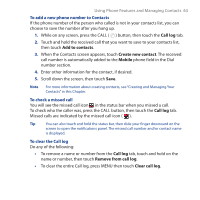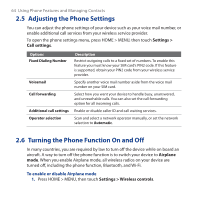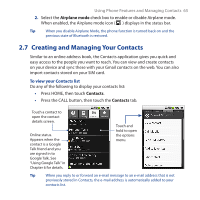HTC Dream User Manual - Page 67
To import contacts from the SIM card, Send calls directly to voicemail, More info, Save., Contacts
 |
View all HTC Dream manuals
Add to My Manuals
Save this manual to your list of manuals |
Page 67 highlights
Using Phone Features and Managing Contacts 67 3. If you want all calls from this contact to go directly to your voice mail, select the Send calls directly to voicemail check box. 4. Touch More info if you want to store additional information for the contact such as a postal address, an instant messaging ID, or additional phone numbers or e-mail addresses. Select an information label on the menu, then enter the additional contact information. Touch to view and select additional contact information 5. When finished, touch Save. Tip You can also press MENU, then touch Save to save the contact. To import contacts from the SIM card You can add contacts saved on your SIM card to your device's contacts list. 1. Press HOME, then touch Contacts. Your contacts list appears. 2. Press MENU, then touch Import contacts. Wait for the SIM card contacts to load. 3. Do any of the following: • To import a contact, navigate to the contact in the list using the TRACKBALL, press MENU, then touch Import. • To import all contacts, press MENU, then touch Import all.