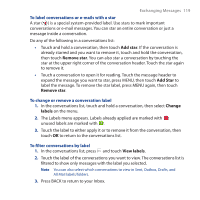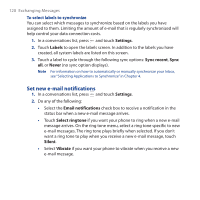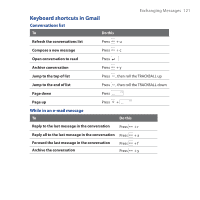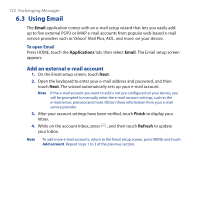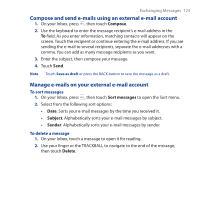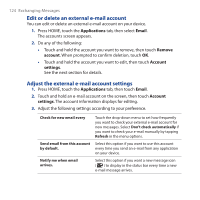HTC Dream User Manual - Page 124
Edit or delete an external e-mail account, Adjust the external e-mail account settings, Applications
 |
View all HTC Dream manuals
Add to My Manuals
Save this manual to your list of manuals |
Page 124 highlights
124 Exchanging Messages Edit or delete an external e-mail account You can edit or delete an external e-mail account on your device. 1. Press HOME, touch the Applications tab, then select Email. The accounts screen appears. 2. Do any of the following: • Touch and hold the account you want to remove, then touch Remove account. When prompted to confirm deletion, touch OK. • Touch and hold the account you want to edit, then touch Account settings. See the next section for details. Adjust the external e-mail account settings 1. Press HOME, touch the Applications tab, then touch Email. 2. Touch and hold an e-mail account on the screen, then touch Account settings. The account information displays for editing. 3. Adjust the following settings according to your preference. Check for new email every Send email from this account by default. Notify me when email arrives. Touch the drop-down menu to set how frequently you want to check your external e-mail account for new messages. Select Don't check automatically if you want to check your e-mail manually by tapping Refresh in the menu options. Select this option if you want to use this account every time you send an e-mail from any application on your device. Select this option if you want a new message icon ( ) to display in the status bar every time a new e-mail message arrives.