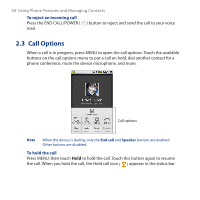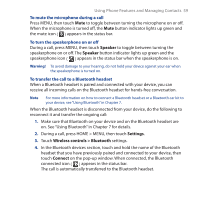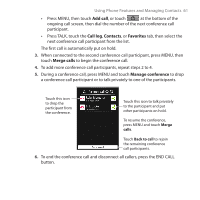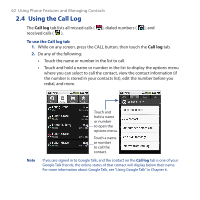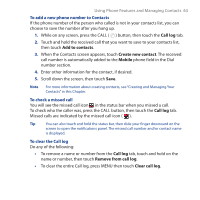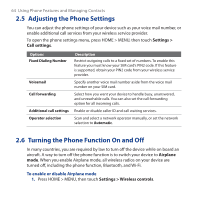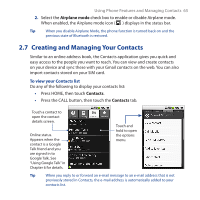HTC Dream User Manual - Page 63
Using Phone Features and Managing Contacts, To add a new phone number to Contacts
 |
View all HTC Dream manuals
Add to My Manuals
Save this manual to your list of manuals |
Page 63 highlights
Using Phone Features and Managing Contacts 63 To add a new phone number to Contacts If the phone number of the person who called is not in your contacts list, you can choose to save the number after you hang up. 1. While on any screen, press the CALL ( ) button, then touch the Call log tab. 2. Touch and hold the received call that you want to save to your contacts list, then touch Add to contacts. 3. When the Contacts screen appears, touch Create new contact. The received call number is automatically added to the Mobile phone field in the Dial number section. 4. Enter other information for the contact, if desired. 5. Scroll down the screen, then touch Save. Note For more information about creating contacts, see "Creating and Managing Your Contacts" in this Chapter. To check a missed call You will see the missed call icon in the status bar when you missed a call. To check who the caller was, press the CALL button, then touch the Call log tab. Missed calls are indicated by the missed call icon ( ). Tip You can also touch and hold the status bar, then slide your finger downward on the screen to open the notifications panel. The missed call number and/or contact name is displayed. To clear the Call log Do any of the following: • To remove a name or number from the Call log tab, touch and hold on the name or number, then touch Remove from call log. • To clear the entire Call log, press MENU then touch Clear call log.