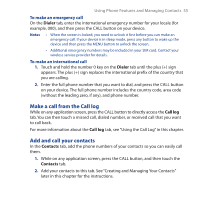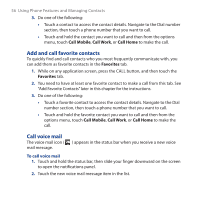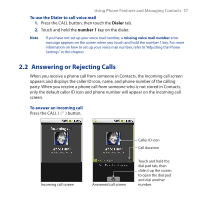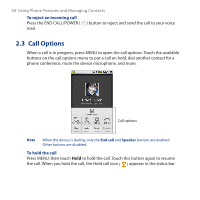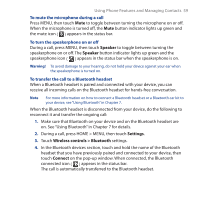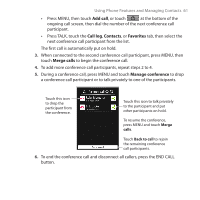HTC Dream User Manual - Page 56
Add and call favorite contacts, Call voice mail, Call Mobile, Call Work, Call Home, Favorites
 |
View all HTC Dream manuals
Add to My Manuals
Save this manual to your list of manuals |
Page 56 highlights
56 Using Phone Features and Managing Contacts 3. Do one of the following: • Touch a contact to access the contact details. Navigate to the Dial number section, then touch a phone number that you want to call. • Touch and hold the contact you want to call and then from the options menu, touch Call Mobile, Call Work, or Call Home to make the call. Add and call favorite contacts To quickly find and call contacts who you most frequently communicate with, you can add them as favorite contacts in the Favorites tab. 1. While on any application screen, press the CALL button, and then touch the Favorites tab. 2. You need to have at least one favorite contact to make a call from this tab. See "Add Favorite Contacts" later in this chapter for the instructions. 3. Do one of the following: • Touch a favorite contact to access the contact details. Navigate to the Dial number section, then touch a phone number that you want to call. • Touch and hold the favorite contact you want to call and then from the options menu, touch Call Mobile, Call Work, or Call Home to make the call. Call voice mail The voice mail icon ( mail message. ) appears in the status bar when you receive a new voice To call voice mail 1. Touch and hold the status bar, then slide your finger downward on the screen to open the notifications panel. 2. Touch the new voice mail message item in the list.