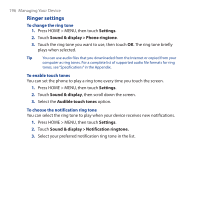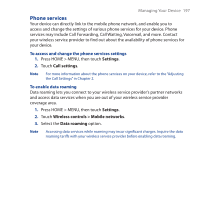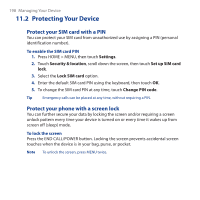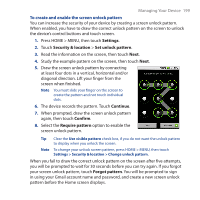HTC Dream User Manual - Page 194
Changing Basic Settings, Set the date, time zone, and time
 |
View all HTC Dream manuals
Add to My Manuals
Save this manual to your list of manuals |
Page 194 highlights
194 Managing Your Device 11.1 Changing Basic Settings Set the date, time zone, and time By default, your device automatically uses the network-provided date, time zone, and time. To manually adjust the date, time zone, and time 1. Press HOME > MENU, then touch Settings. 2. Scroll down the screen, then touch Date & time. 3. Clear the Automatic check box. 4. Touch Set date. On the Change date window, touch or to adjust the date, month, and year, then touch Set when finished. 5. Touch Set time zone, then select the time zone in the list. Scroll down the list to view more time zones. 6. Touch Set time. On the time window, touch or to adjust the hour and minute, then touch AM to change to PM or vice versa. Touch Set when finished. 7. Select the Use 24-hour format check box to toggle between using a 12-hour or a 24-hour format. 8. Touch Date format then select how you want dates to display on your device. The selected date format also applies to the date displayed in the Alarm Clock. Note For details on how to set an alarm, see "Setting Alarms" in Chapter 5.