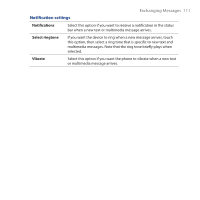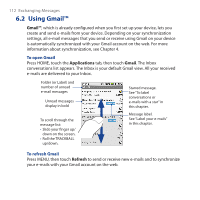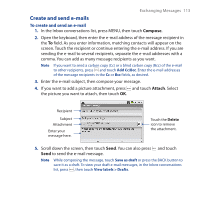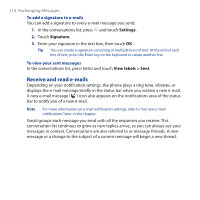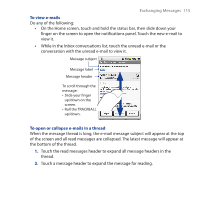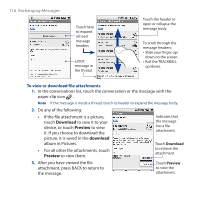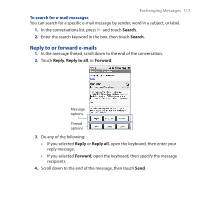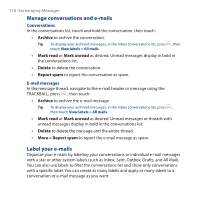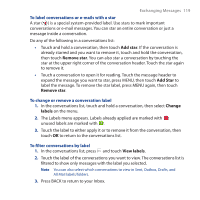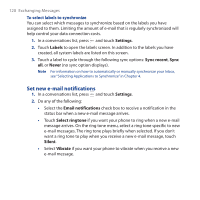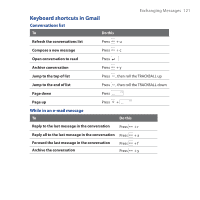HTC Dream User Manual - Page 116
Download, Preview, To view or download file attachments
 |
View all HTC Dream manuals
Add to My Manuals
Save this manual to your list of manuals |
Page 116 highlights
116 Exchanging Messages Touch here to expand all read message headers Latest message in the thread Touch the header to open or collapse the message body. To scroll through the message headers: • Slide your finger up/ down on the screen. • Roll the TRACKBALL up/down. To view or download file attachments 1. In the conversations list, touch the conversation or the message with the paper clip icon . Note If the message is inside a thread, touch its header to expand the message body. 2. Do any of the following: • If the file attachment is a picture, touch Download to save it to your device, or touch Preview to view it. If you choose to download the picture, it is saved in the download album in Pictures. • For all other file attachments, touch Preview to view them. Indicates that the message has a file attachment. Touch Download to retrieve the attachment. 3. After you have viewed the file attachment, press BACK to return to the message. Touch Preview to view the attachment.