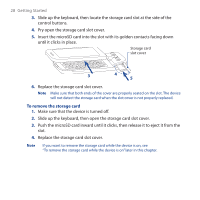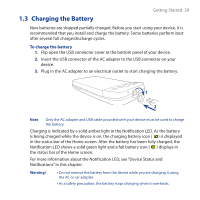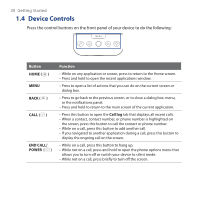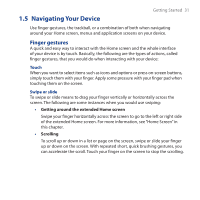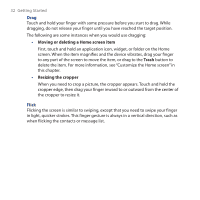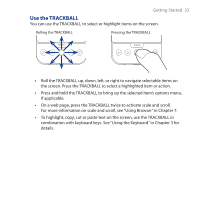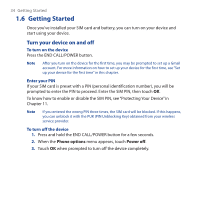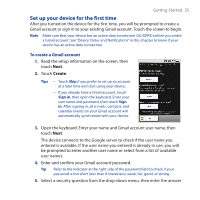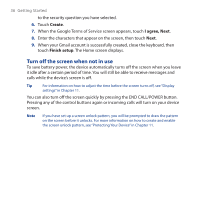HTC Dream User Manual - Page 33
Use the TRACKBALL, Getting Started 33
 |
View all HTC Dream manuals
Add to My Manuals
Save this manual to your list of manuals |
Page 33 highlights
Getting Started 33 Use the TRACKBALL You can use the TRACKBALL to select or highlight items on the screen. Rolling the TRACKBALL Pressing the TRACKBALL • Roll the TRACKBALL up, down, left, or right to navigate selectable items on the screen. Press the TRACKBALL to select a highlighted item or action. • Press and hold the TRACKBALL to bring up the selected item's options menu, if applicable. • On a web page, press the TRACKBALL twice to activate scale and scroll. For more information on scale and scroll, see "Using Browser" in Chapter 7. • To highlight, copy, cut or paste text on the screen, use the TRACKBALL in combination with keyboard keys. See "Using the Keyboard" in Chapter 3 for details.

Getting Started 33
Use the TRACKBALL
You can use the TRACKBALL to select or highlight items on the screen.
Rolling the TRACKBALL
Pressing the TRACKBALL
Roll the TRACKBALL up, down, left, or right to navigate selectable items on
the screen. Press the TRACKBALL to select a highlighted item or action.
Press and hold the TRACKBALL to bring up the selected item’s options menu,
if applicable.
On a web page, press the TRACKBALL twice to activate scale and scroll.
For more information on scale and scroll, see “Using Browser” in Chapter 7.
To highlight, copy, cut or paste text on the screen, use the TRACKBALL in
combination with keyboard keys. See “Using the Keyboard” in Chapter 3 for
details.
•
•
•
•