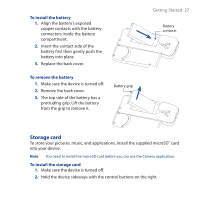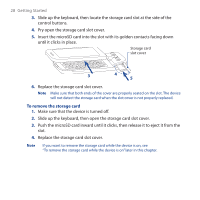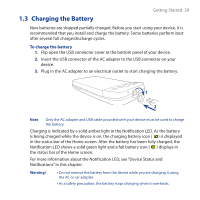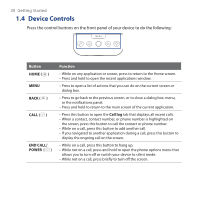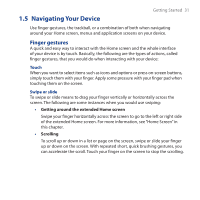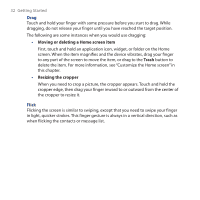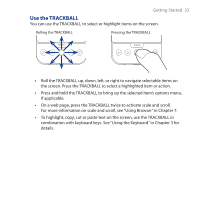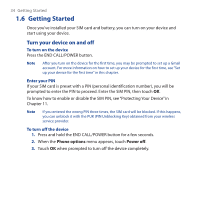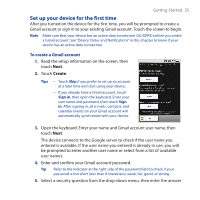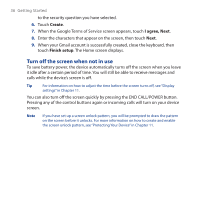HTC Dream User Manual - Page 32
Moving or deleting a Home screen item, Trash, Resizing the cropper, Flick
 |
View all HTC Dream manuals
Add to My Manuals
Save this manual to your list of manuals |
Page 32 highlights
32 Getting Started Drag Touch and hold your finger with some pressure before you start to drag. While dragging, do not release your finger until you have reached the target position. The following are some instances when you would use dragging: • Moving or deleting a Home screen item First, touch and hold an application icon, widget, or folder on the Home screen. When the item magnifies and the device vibrates, drag your finger to any part of the screen to move the item, or drag to the Trash button to delete the item. For more information, see "Customize the Home screen" in this chapter. • Resizing the cropper When you need to crop a picture, the cropper appears. Touch and hold the cropper edge, then drag your finger inward to or outward from the center of the cropper to resize it. Flick Flicking the screen is similar to swiping, except that you need to swipe your finger in light, quicker strokes. This finger gesture is always in a vertical direction, such as when flicking the contacts or message list.