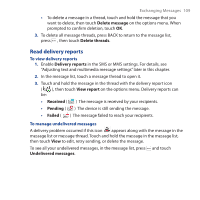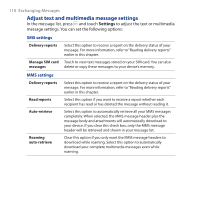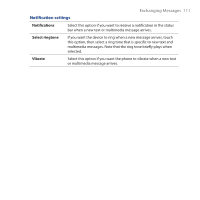HTC Dream User Manual - Page 106
Receive text and multimedia messages, To save a message as a draft
 |
View all HTC Dream manuals
Add to My Manuals
Save this manual to your list of manuals |
Page 106 highlights
106 Exchanging Messages Notes • To view the slideshow, touch the Preview button while editing the slideshow, or touch the Play button on the Compose screen. • To remove or replace a picture or an audio attachment, on the Compose screen, touch the Remove button beside the attachment. To remove a slideshow attachment, on the Compose screen, touch Edit, press , then touch Discard slideshow. 7. When you are finished composing the multimedia message, touch Send or press . The send progress is displayed at the right side of the message in the message thread or in the message list. Note To receive delivery reports and know when a picture message is received, in the message list, press , then touch Settings. Select the Delivery reports check box below the MMS settings section. To save a message as a draft While composing a text or multimedia message, press the BACK button ( ) to automatically save your message as a draft. To resume composing the message, in the message list, touch and hold the draft message, and touch View. Continue editing the message, then touch Send or press to send it. Receive text and multimedia messages Depending on your notification settings, the device will play a ring tone, vibrate, or display the message briefly in the status bar when you receive a new text or multimedia message. To change the notification for new text and multimedia messages, see "Adjust text and multimedia settings" later in this chapter.