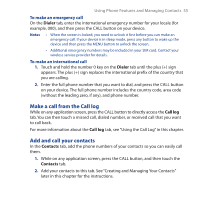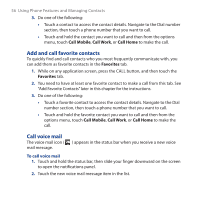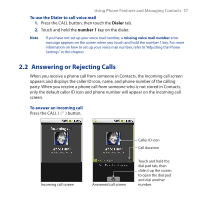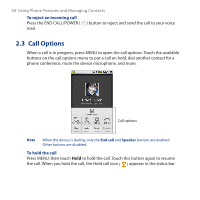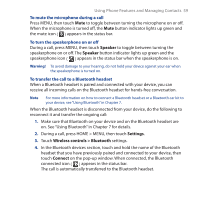HTC Dream User Manual - Page 54
Making Calls, Use the Dialer
 |
View all HTC Dream manuals
Add to My Manuals
Save this manual to your list of manuals |
Page 54 highlights
54 Using Phone Features and Managing Contacts 2.1 Making Calls When you press the CALL ( ) button on your device, the Call log tab always opens first. This tab displays a history list of your incoming, outgoing, and missed calls. CALL button You can place a call to a listed number in the Call log tab, or you can change to the Dialer, Contacts or Favorite tab to make your phone call from any of those tabs. Use the Dialer Use the Dialer to enter and call a phone number. To open the Dialer Do any of the following: • On the Home screen, touch Dialer • On the Home screen, touch the Applications tab, then touch Dialer. • While on any application screen, press the CALL ( ) button, then touch the Dialer tab. To make a call on the Dialer 1. Touch the keys on the dialer to enter the phone number. If you touched a wrong number key, touch to erase each subsequent digit of a number. To erase the entire number, touch and hold . 2. Press the C��A�L��L�b��u�t�t�o�n��t�o��p�l�a�c�e��th��e��c�a�ll�. Tip During a call, press the VOLUME UP/ DOWN buttons on the left panel of the device to adjust the in-call volume.