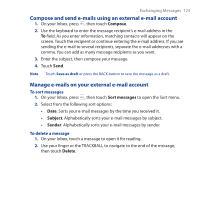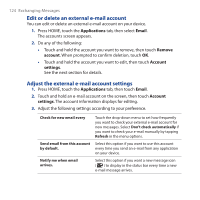HTC Dream User Manual - Page 128
To switch between active chats, To change your online status and message, To close a chat
 |
View all HTC Dream manuals
Add to My Manuals
Save this manual to your list of manuals |
Page 128 highlights
128 Exchanging Messages To switch between active chats You can switch between chats if you have more than one chat going. 1. While on a chat screen or in the friends list, press MENU and touch Switch chats. 2. On the panel that opens, touch the friend you want to switch chat with. To chat with another friend, touch the friend's photo. To change your online status and message 1. Touch the online status icon beside your name, then select the status you want on the menu. 2. Touch the text box on the right of your online status icon, enter your status message using the keyboard, then press . To close a chat Do any of the following: • In your friends list, touch and hold a friend with an active chat, and then touch End chat on the menu. • While in a chat screen, press , then touch Close chat. To start a group chat You can invite more friends to a chat and start a group chat. 1. While on the chat screen, press and touch Add friend to chat. 2. Touch the additional friend to invite. When the additional friend joins, a group chat notification appears on the chat screen for all group chat participants to see. To close a group chat To close the group chat, press friends list. and touch Close chat. The screen returns to your