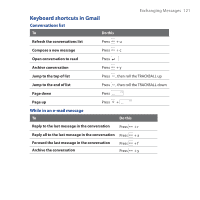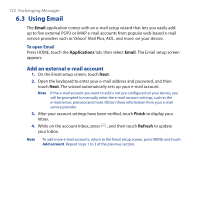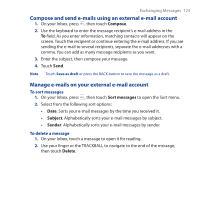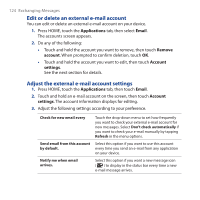HTC Dream User Manual - Page 126
To add a new friend, Add friend, Send invitation
 |
View all HTC Dream manuals
Add to My Manuals
Save this manual to your list of manuals |
Page 126 highlights
126 Exchanging Messages Your friends list will be displayed on the screen: Touch your picture to replace it. Friends list Touch here to change your online status. Touch here to change your status message. Open chats. Touch a callout to open the chat screen and start chatting with your friend. Online status: Available Idle Busy Offline To add a new friend You can add a friend stored in the Contacts application on your device or invite a new friend. Note If you want to chat with friends using Google Talk, invite friends with existing Gmail accounts. 1. In the friends list, press MENU and touch Add friend. 2. Open the keyboard, then enter the Google Talk ID of the friend you want to add. Note When you add a friend with a Google Talk ID and has been saved in your contacts list, matching contacts will display on the screen as you enter information. You can touch the contact or continue entering the Google Talk ID. For details on how to add the Google Talk ID to a contact, see "Creating and Managing Contacts" in Chapter 2. 3. Touch Send invitation.