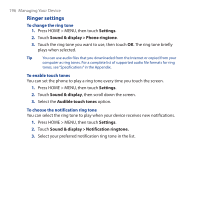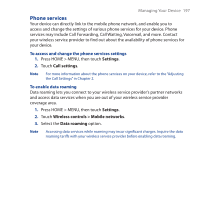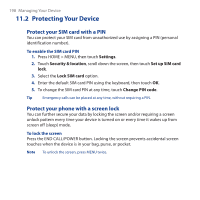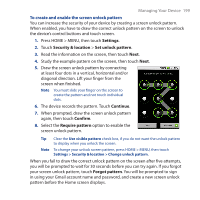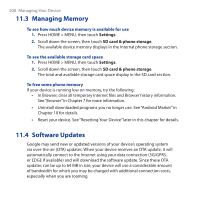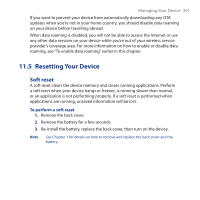HTC Dream User Manual - Page 196
Ringer settings, To change the ring tone, To enable touch tones, To choose the notification ring tone
 |
View all HTC Dream manuals
Add to My Manuals
Save this manual to your list of manuals |
Page 196 highlights
196 Managing Your Device Ringer settings To change the ring tone 1. Press HOME > MENU, then touch Settings. 2. Touch Sound & display > Phone ringtone. 3. Touch the ring tone you want to use, then touch OK. The ring tone briefly plays when selected. Tip You can use audio files that you downloaded from the Internet or copied from your computer as ring tones. For a complete list of supported audio file formats for ring tones, see "Specifications" in the Appendix. To enable touch tones You can set the phone to play a ring tone every time you touch the screen. 1. Press HOME > MENU, then touch Settings. 2. Touch Sound & display, then scroll down the screen. 3. Select the Audible touch tones option. To choose the notification ring tone You can select the ring tone to play when your device receives new notifications. 1. Press HOME > MENU, then touch Settings. 2. Touch Sound & display > Notification ringtone. 3. Select your preferred notification ring tone in the list.