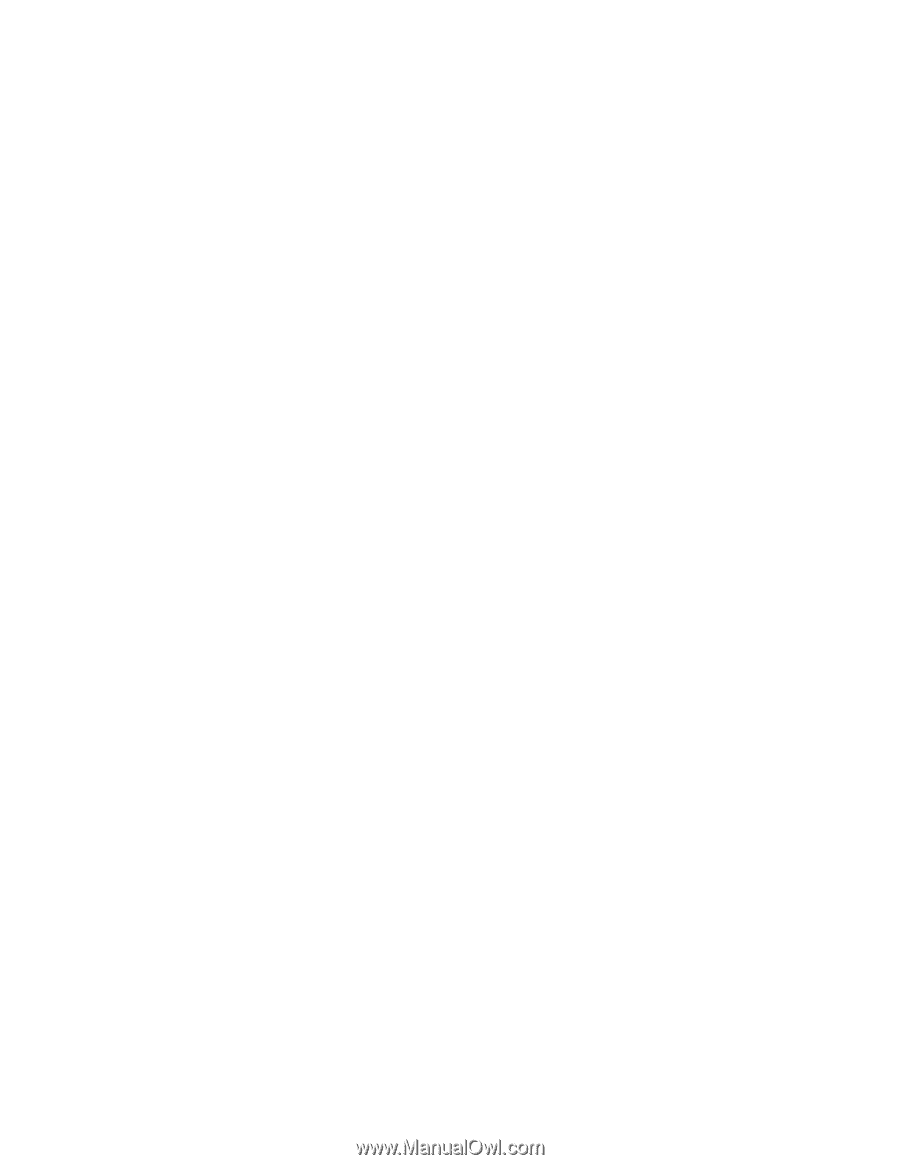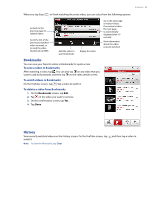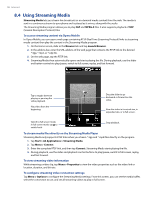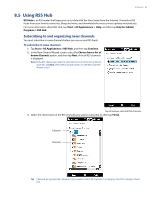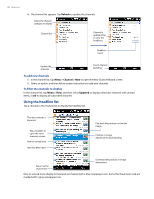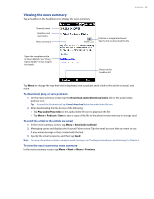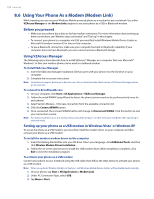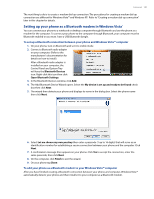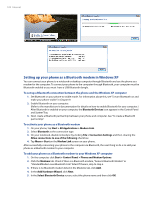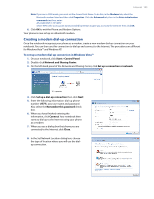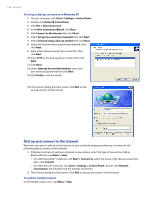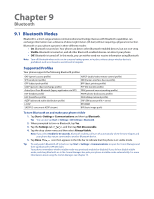HTC Imagio User Manual - Page 100
Using Your Phone As a Modem Modem Link - driver
 |
View all HTC Imagio manuals
Add to My Manuals
Save this manual to your list of manuals |
Page 100 highlights
100 Internet 8.6 Using Your Phone As a Modem (Modem Link) While traveling, you can use your Windows Mobile powered phone as a modem for your notebook. Use either VZAccess Manager or the Modem Link program to use your phone as a USB or Bluetooth modem. Before you proceed • Make sure your phone has a data or dial-up modem connection. For more information about setting up these connections, see "Wireless data connection" and "Dial-up" in this chapter. • To connect your phone to a computer via USB, you must first install Windows Mobile Device Center or Microsoft ActiveSync version 4.5 or later on the computer. • To use a Bluetooth connection, make sure your computer has built-in Bluetooth capability. If your computer does not have Bluetooth, you can connect and use a Bluetooth dongle. Using VZAccess Manager The following instructions describe how to install VZAccess® Manager on a computer that uses Microsoft® Windows® so that your wireless phone can be used as a tethered modem. To install VZAccess Manager 1. Insert the VZAccess Manager installation CD that came with your phone into the CD drive on your computer. 2. Complete the on-screen instructions. Note For technical support, please go to dts.vzw.com. Also, to download the latest version of VZAccess Manager, please go to vzam.net. To connect to BroadbandAccess 1. On your computer, click Start > All Applications > VZAccess Manager. 2. Follow the initial WWAN Setup Wizard to detect the phone (action needs to be performed only once for each phone). 3. Select Verizon Wireless - VZAccess connection from the available connection list. 4. Click the Connect WWAN button. 5. Once connected, the Connect WWAN button will change to Disconnect WWAN. Click this button to end your connection session. Note For optimum performance, the wireless device should be at least 12 inches from your notebook while operating in tethered mode. Setting up your phone as a USB modem in Windows Vista® or Windows XP To set up the phone as a USB modem, you must first install the modem driver on your computer and then activate your phone as a USB modem. To install the wireless modem driver on the computer 1. Insert the Getting Started Disc into your CD drive. Select your language, click Additional Tools, and then click Wireless Modem Driver Installation. 2. Follow the on-screen instructions to install the USB modem driver. When installation completes, click Exit to close the installation program. To activate your phone as a USB modem Connect your phone to your notebook using the USB cable, then follow the steps below to activate your phone as a USB modem. Note When you activate Wireless Modem, ActiveSync and Windows Mobile Device Center will be disabled automatically. 1. On your phone, tap Start > All Applications > Modem Link. 2. Under PC Connection Type, select USB. 3. Tap Menu > Start.