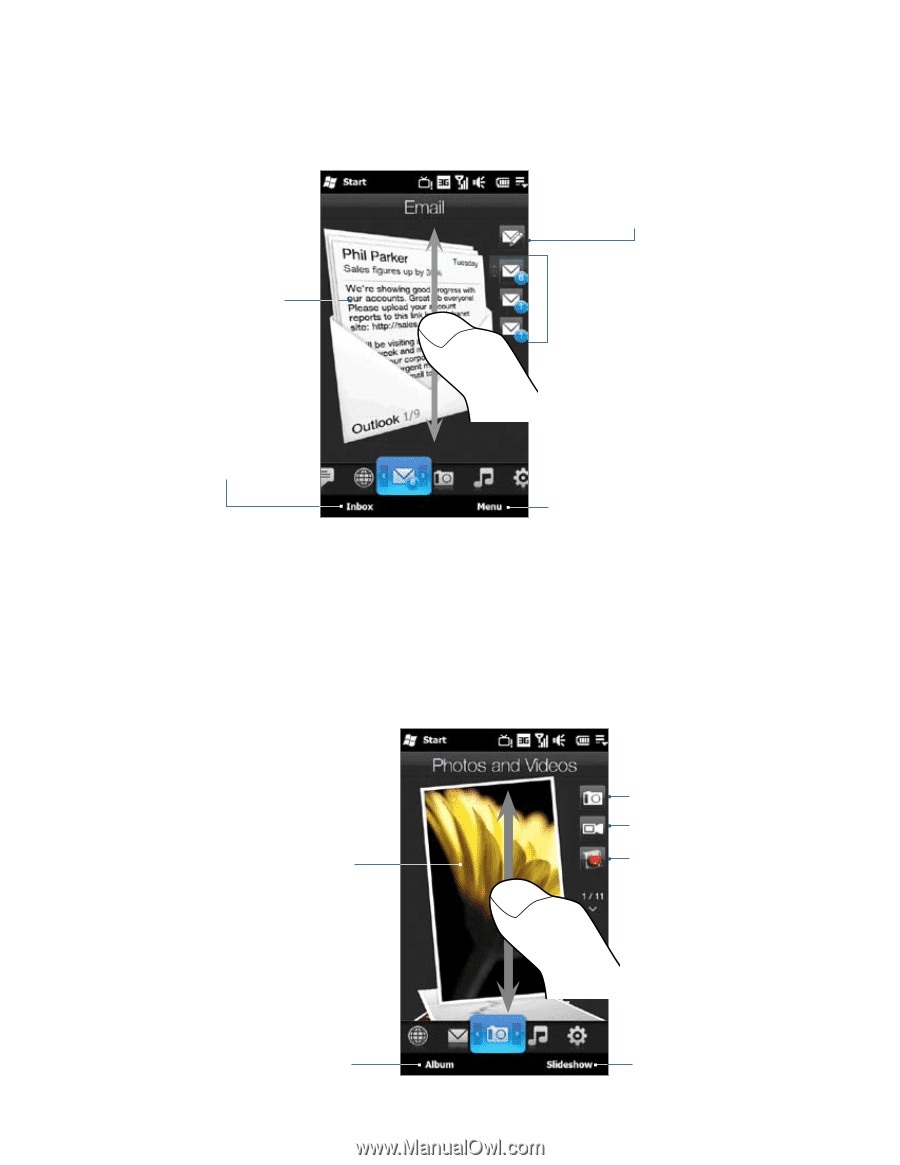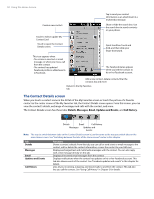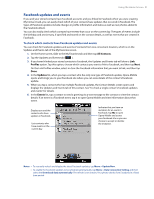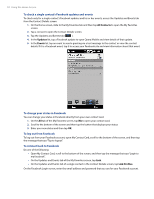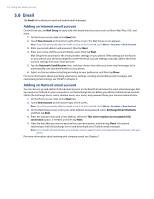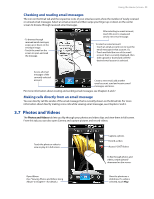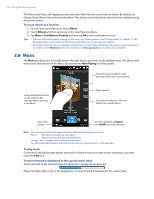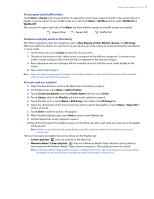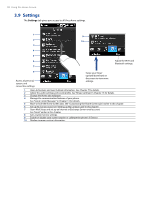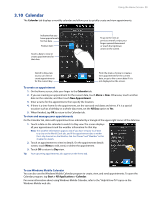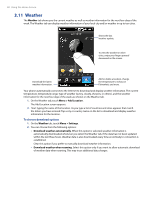HTC Imagio User Manual - Page 55
Photos and Videos
 |
View all HTC Imagio manuals
Add to My Manuals
Save this manual to your list of manuals |
Page 55 highlights
Using the Home Screen 55 Checking and reading email messages The icon on the Email tab and the respective icons of your email accounts show the number of newly received or unread email messages. Select an email account and then swipe your finger up or down on the center screen to browse through received email messages. • To browse through received email messages, swipe up or down on the envelope image. • Touch the email on the screen to open and read the message. After selecting an email account, touch this icon to create and send a new email message. To select an email account: • Touch an email account icon to view the email messages in that account. Or, • Touch and hold the icon of the email account that is currently displayed, then slide upward or downward until the desired email account is selected. Access all email messages of the currently selected account. Create a new email, add another email account, send and receive email messages, and more. For more information about creating and sending email messages, see Chapters 6 and 7. Making calls directly from an email message You can directly call the sender of the email message that is currently shown on the Email tab. For more information about directly making voice calls while viewing email messages, see Chapters 2 and 6. 3.7 Photos and Videos The Photos and Videos tab lets you flip through your photos and video clips and view them in full screen. From this tab, you can also open Camera and capture pictures and record videos. Touch the photo or video to view or play it in full screen. Open Album. (See "Viewing Photos and Videos Using Album" in Chapter 11 for details.) Capture a photo. Record a video. Access V CAST Videos To flip through photos and videos, swipe upward/ downward on the screen. View the photos as a slideshow. If a video is selected, touch Play.