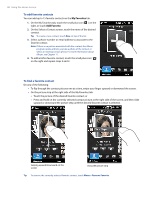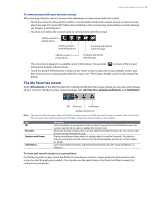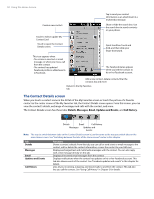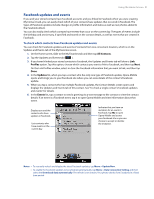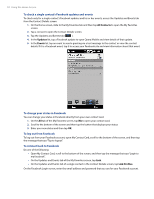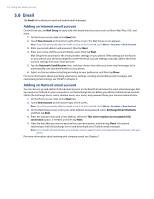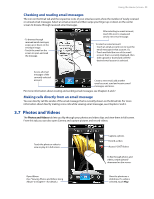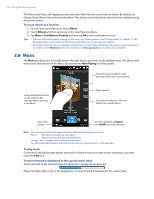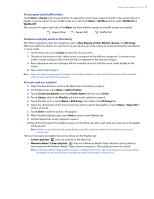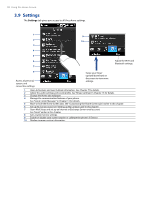HTC Imagio User Manual - Page 53
Messaging, 5 Internet Browser
 |
View all HTC Imagio manuals
Add to My Manuals
Save this manual to your list of manuals |
Page 53 highlights
Using the Home Screen 53 3.4 Messaging On the Messaging tab, you can read text messages (SMS) as they arrive, and create a new text message. Touch the message to open the Messages tab of the Contact Details screen and view all received messages from the contact. Shows the number of unread text messages. Create a new text message. To flip through received text messages, swipe your finger upward/downward on the screen. Access all text messages in your inbox and other folders. Reply to the current message, delete the current message, and more. For more information about working with text messages, see "Text Messages" in Chapter 6. Making calls or sending email directly from a text message While reading a text message on the Messaging tab, you can directly call the sender of the text message. When you have opened a received text message, you can place a call to the phone number or send email to the email address that is contained in the message. For more information about directly making calls and sending email while viewing text messages, see Chapter 6. 3.5 Internet Browser On the Browser tab, you can open Opera Mobile™ to browse the web and search for information. Enter the information you want to search on the web, and tap . Browse the web using Opera Mobile. Open a web page. Swipe upward to scroll down the screen and access more web favorites, if any. View your web favorites (bookmarks). For more information about using Opera Mobile, see Chapter 8.