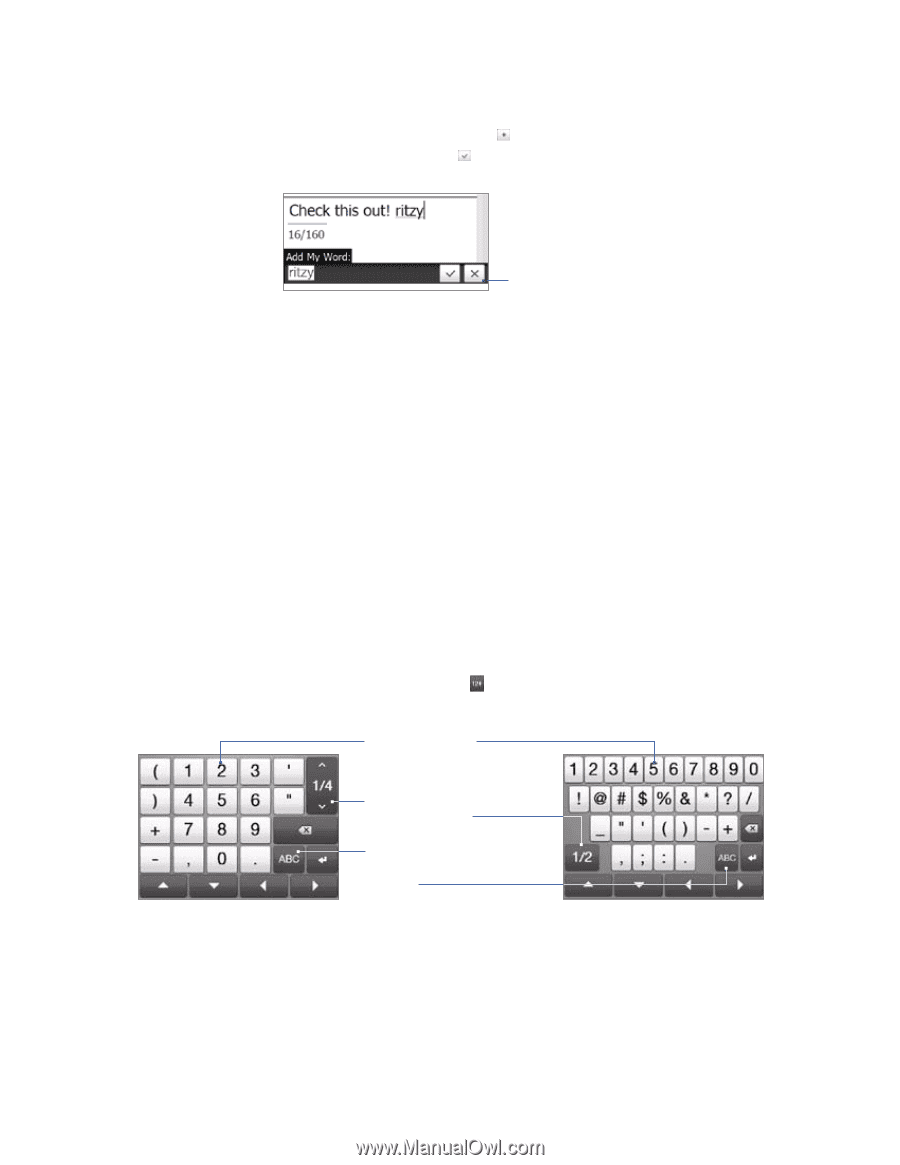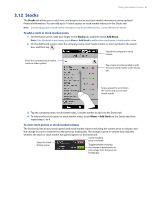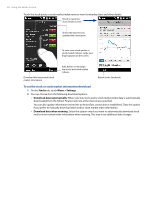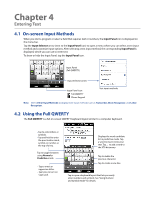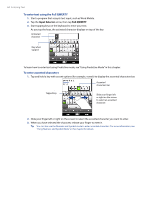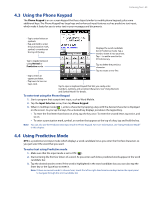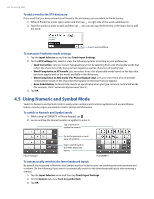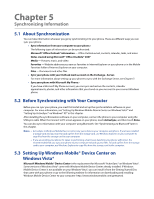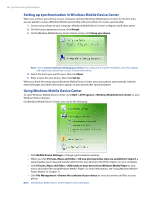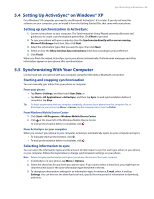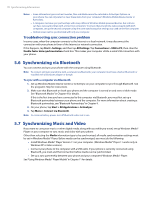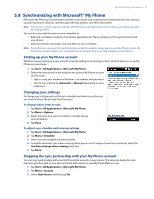HTC Imagio User Manual - Page 66
Using Numeric and Symbol Mode
 |
View all HTC Imagio manuals
Add to My Manuals
Save this manual to your list of manuals |
Page 66 highlights
66 Entering Text To add a word to the XT9 dictionary If the word that you have entered is not found in the dictionary, you can add it to the dictionary. 1. While in Predictive mode, type a letter and then tap on right side of the word candidate list. 2. Type the word you want to add, and then tap . You can also tap the Enter key or the Space bar to add the word. Cancel word addition. To customize Predictive mode settings 1. Tap the Input Selector arrow, then tap Touch Input Settings. 2. On the XT9 Settings tab, select or clear the following options according to your preferences: • Spell Correction. Lets you correct typographical errors by selecting from a list of possible words that reflect the characters of the keys you have tapped as well as characters of nearby keys. • Word Completion in XT9 mode. Lets you select from a list of possible words based on the keys that you have tapped and on the words available in the dictionary. • Word Completion in ABC mode (For Phone Keypad only). Lets you select from a list of possible combinations based on the characters that appear on the keys that you tapped. • Auto-Substitution. Automatically inserts an apostrophe when you type common contracted words (for example, "dont" automatically becomes "don't"). 3. Tap OK. 4.5 Using Numeric and Symbol Mode Switch to Numeric and Symbol mode to easily enter numbers and common symbols such as parentheses, braces, currency signs, punctuation marks, and special characters. To switch to Numeric and Symbol mode 1. While using Full QWERTY or Phone Keypad, tap . 2. Locate and tap the desired number or symbol to enter it. Tap a number or symbol to enter it. Go to the previous or next page of symbols. Phone Keypad Tap to switch back to the letter keyboard layout. Full QWERTY To automatically switch to the letter keyboard layout By default, the keyboard in Numeric and Symbol mode is locked so you can continuously enter symbols and numbers. Do the following if you want to automatically switch to the letter keyboard layout after entering a symbol. 1. Tap the Input Selector arrow and then tap Touch Input Settings. 2. On the Options tab, clear Turn on symbol lock. 3. Tap OK.