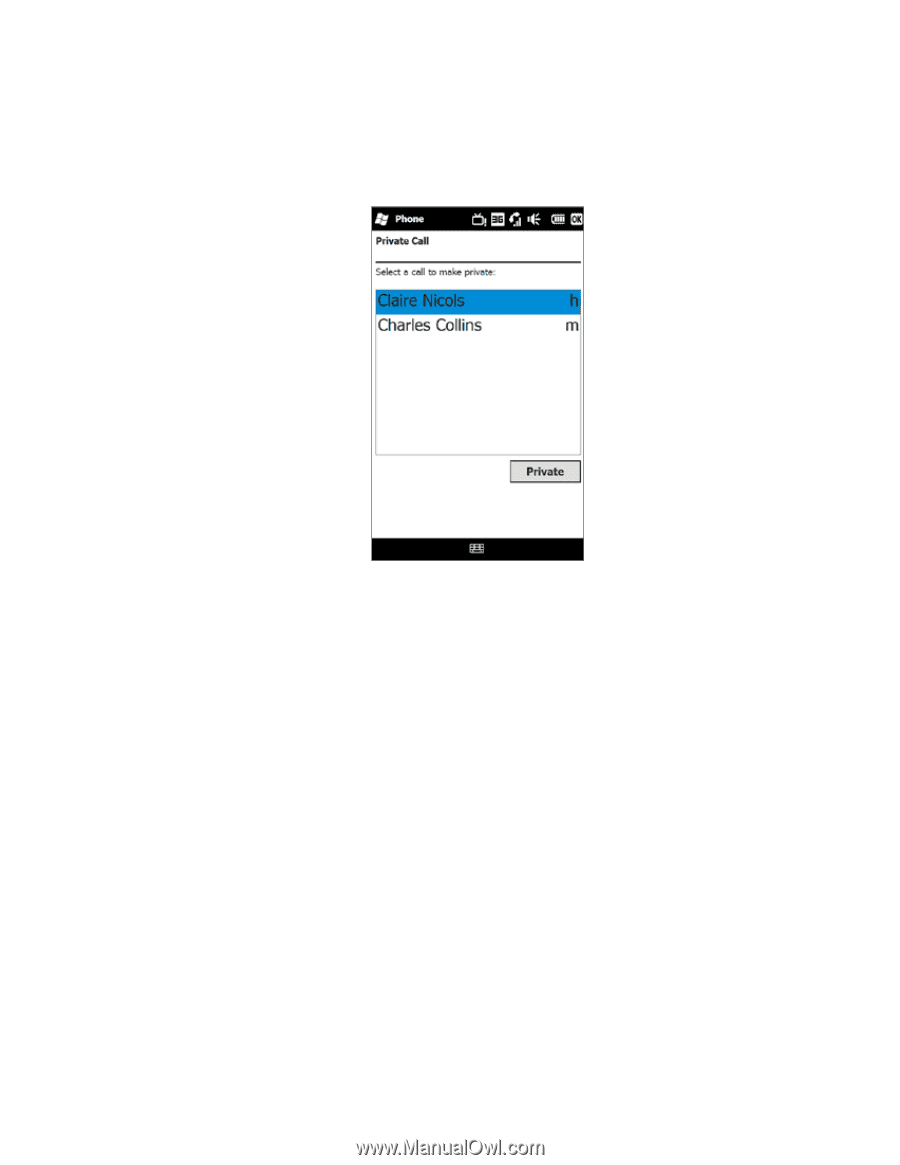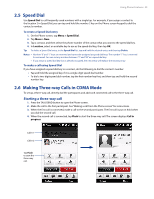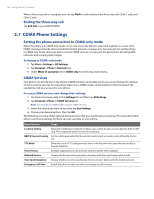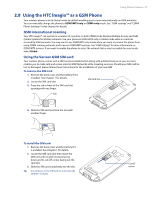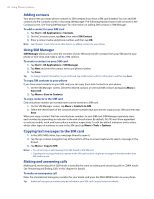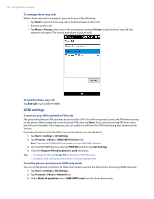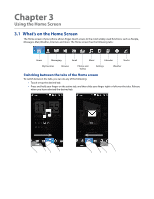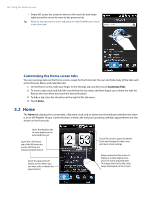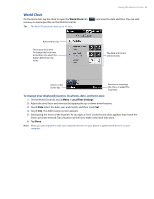HTC Imagio User Manual - Page 40
GSM settings
 |
View all HTC Imagio manuals
Add to My Manuals
Save this manual to your list of manuals |
Page 40 highlights
40 Using Phone Features To manage three-way calls While a three-way call is in progress, you can do any of the following: • Tap Flash to put the three-way call on hold and make another call. • Receive another call. • Tap Menu > Private, select one of the participants, and tap Private to split the three-way call into separate calls again. The second participant is put on hold. To end the three-way call Tap End Call or press END/POWER. GSM settings To protect your SIM card with a PIN code The preinstalled Verizon SIM card may be preset with a PIN. You will be required to enter the PIN when turning on the phone. When prompted, enter the preset PIN, then tap Enter. If you enter the wrong PIN three times, the SIM card is blocked. If this happens, you can unblock it with the PUK (PIN Unblocking Key) obtained from Verizon. If you do not want to enter the PIN to turn on the phone, you can disable it. 1. Tap Start > Settings > All Settings. 2. Tap Personal > Phone > GSM/UMTS Services tab. Note You must be in GSM/UMTS only mode to access GSM/UMTS services. 3. On the GSM/UMTS Services tab, tap PIN/PIN2 and then tap Get Settings. 4. Clear the Require PIN when phone is used check box. Tips • To change the PIN, tap Change PIN on the Phone: PIN/PIN2 screen. • Emergency calls can be placed at any time, without requiring a PIN. To set the phone connection to GSM-only mode You can set the phone connection to GSM-only mode to prevent the phone from accessing CDMA networks. 1. Tap Start > Settings > All Settings. 2. Tap Personal > Phone > Network tab. 3. Under Mode of operation select GSM/UMTS only from the drop-down menu.