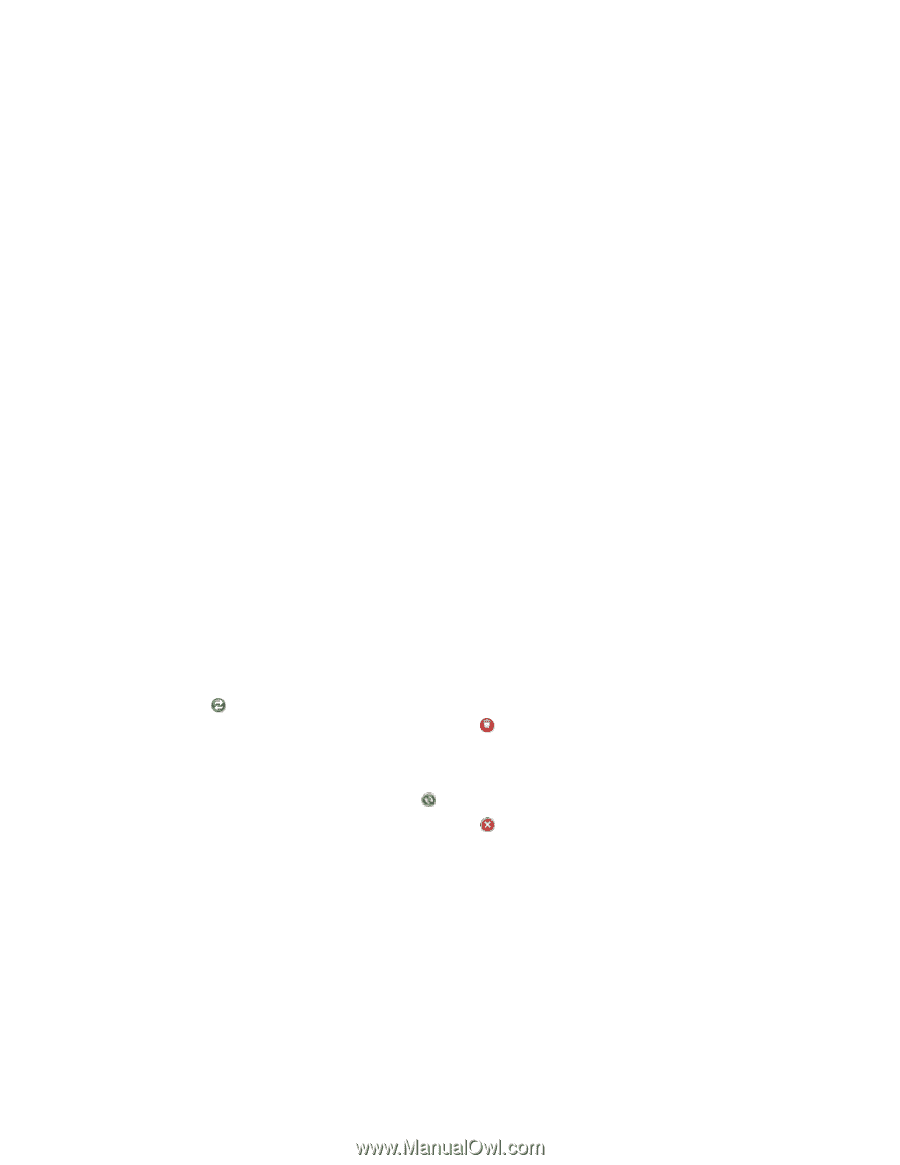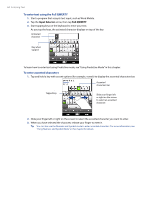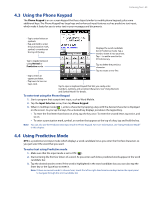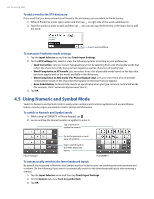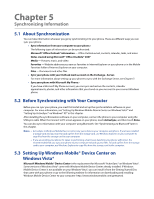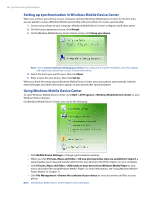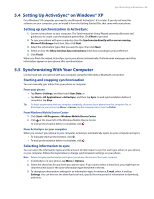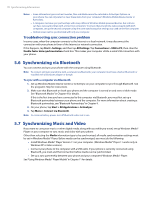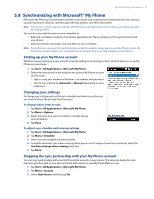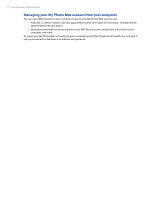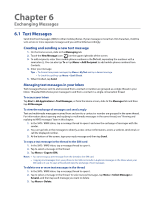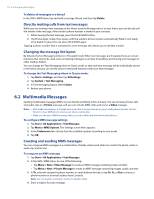HTC Imagio User Manual - Page 69
Setting Up ActiveSync® on Windows® XP, 5 Synchronizing With Your Computer - software
 |
View all HTC Imagio manuals
Add to My Manuals
Save this manual to your list of manuals |
Page 69 highlights
Synchronizing Information 69 5.4 Setting Up ActiveSync® on Windows® XP On a Windows® XP computer, you need to use Microsoft ActiveSync® 4.5 or later. If you do not have this software on your computer, you can install it from the Getting Started Disc that came with your phone. Setting up synchronization in ActiveSync 1. Connect your phone to your computer. The Synchronization Setup Wizard automatically starts and guides you to create a synchronization partnership. Click Next to proceed. 2. To sync your phone with your computer, clear the Synchronize directly with a server running Microsoft Exchange check box, then click Next. 3. Select the information types that you want to sync, then click Next. 4. Select or clear the Allow wireless data connections check box according to your preference. 5. Click Finish. When you finish the wizard, ActiveSync syncs your phone automatically. Outlook email messages and other information appear on your phone after synchronization. 5.5 Synchronizing With Your Computer Connect and sync your phone with your computer using the USB cable or Bluetooth connection. Starting and stopping synchronization You can manually sync either from your phone or computer. From your phone • Tap Start > Settings, and then touch Sync Data; or • Tap Start > All Applications > ActiveSync, and then tap Sync. To end synchronization before it completes, tap Stop. Tip To delete a partnership with one computer completely, disconnect your phone from that computer first. In ActiveSync on your phone, tap Menu > Options, tap the computer name, then tap Delete. From Windows Mobile Device Center 1. Click Start > All Programs > Windows Mobile Device Center. 2. Click at the lower left of the Windows Mobile Device Center. To end synchronization before it completes, click . From ActiveSync on your computer When you connect your phone to your computer, ActiveSync automatically opens on your computer and syncs. • To manually start synchronization, click . • To end synchronization before it completes, click . Selecting information to sync You can select the information types and the amount of information to sync for each type either on your phone or your computer. Follow the steps below to change synchronization settings on your phone. Note Before changing synchronization settings on your phone, disconnect it from your computer. 1. In ActiveSync on your phone, tap Menu > Options. 2. Select the check box for any items you want to sync. If you cannot select a check box, you might have to clear the check box for the same information type elsewhere in the list. 3. To change synchronization settings for an information type, for instance, E-mail, select it and tap Settings. You can then set the download size limit, specify the time period of information to download, and more.