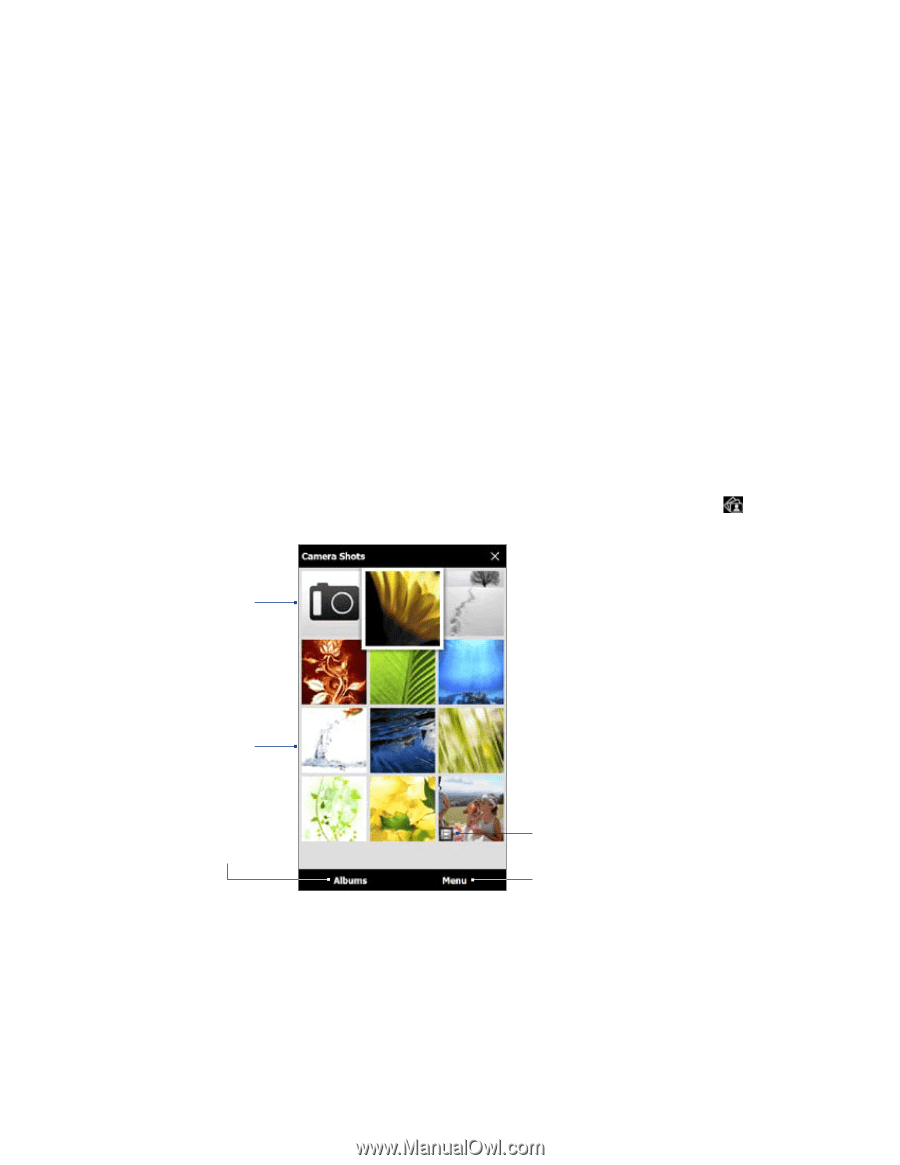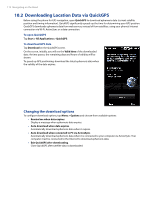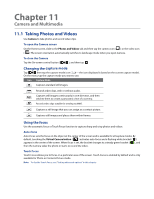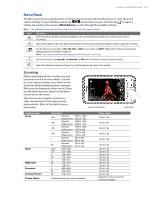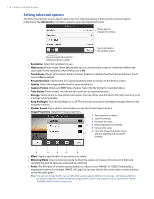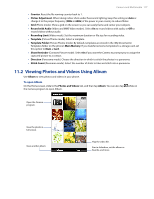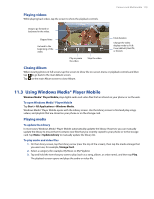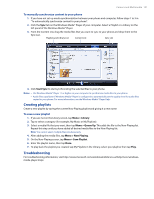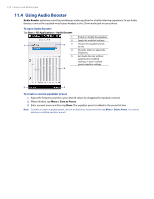HTC Imagio User Manual - Page 117
Viewing Photos and Videos Using Album
 |
View all HTC Imagio manuals
Add to My Manuals
Save this manual to your list of manuals |
Page 117 highlights
Camera and Multimedia 117 • Counter. Reset the file naming counter back to 1. • Flicker Adjustment. When taking indoor shots under fluorescent lighting, keep this setting on Auto or change it to the proper frequency (50Hz or 60Hz) of the power in your country to reduce flicker. • Grid (Photo mode). Show a grid on the screen so you can easily frame and center your subjects. • Record with Audio (Video and MMS Video modes). Select On to record videos with audio, or Off to record videos without audio. • Recording Limit (Video mode). Set the maximum duration or file size for recording video. • Template (Picture Theme mode). Select a template. • Template Folder (Picture Theme mode). By default, templates are stored in the \My Documents\ Templates folder on the phone's Main Memory. If you transferred some templates to a storage card, set this option to Main + Card. • Show Reminder (Contacts Picture mode). Select On if you want the Camera to prompt you to assign the captured picture to a contact. • Direction (Panorama mode). Choose the direction in which to stitch the photos in a panorama. • Stitch Count (Panorama mode). Select the number of shots to take and stitch into a panorama. 11.2 Viewing Photos and Videos Using Album Use Album to view photos and videos in your phone. To open Album On the Home screen, slide to the Photos and Videos tab, and then tap Album. You can also tap the Camera program to open Album. while on Open the Camera program. View the photo in full screen. View another album. Play the video file. Start a slideshow, set the album as favorite, and more.