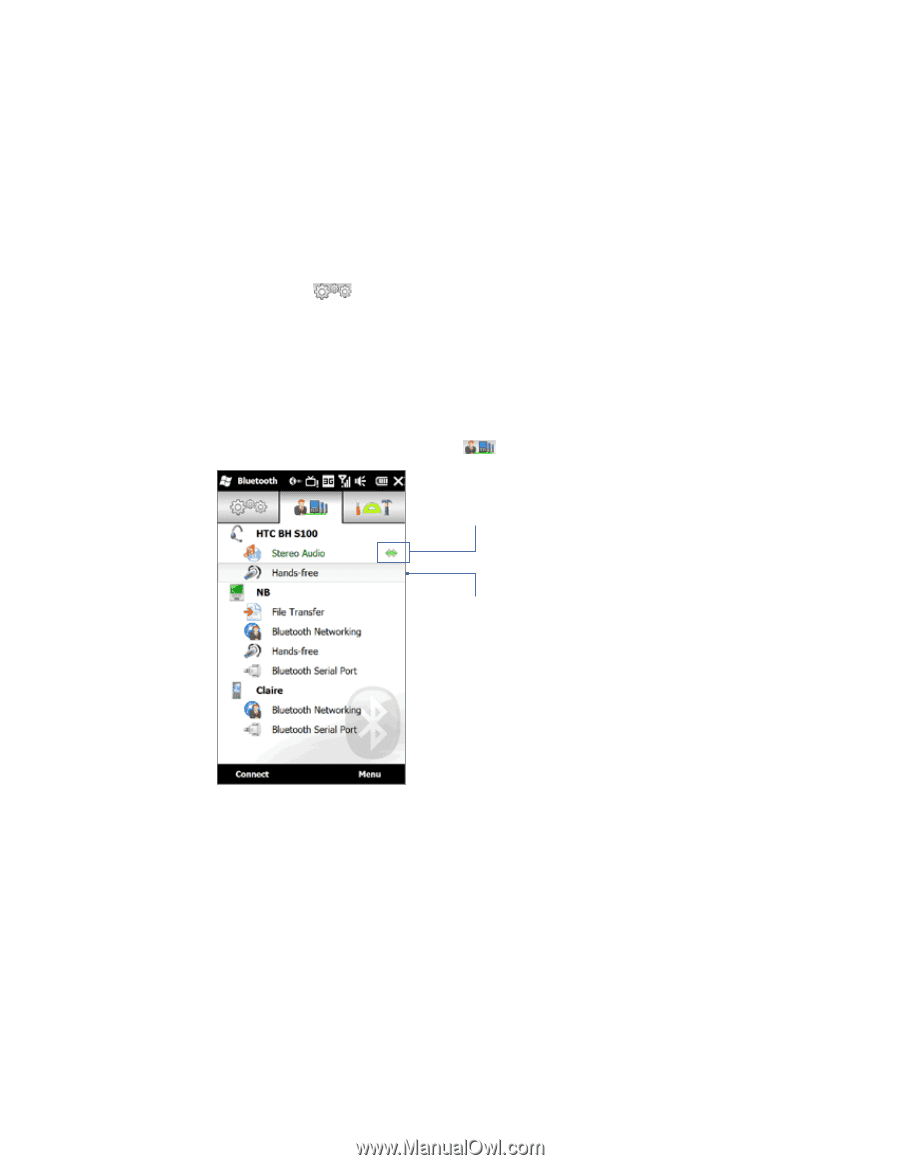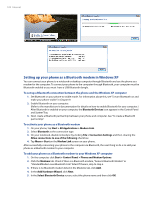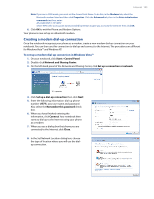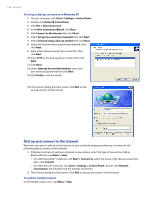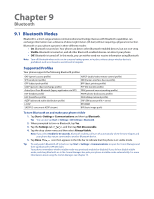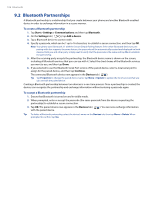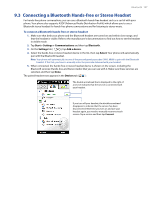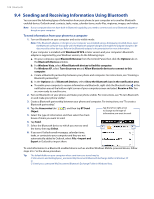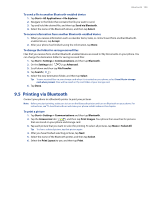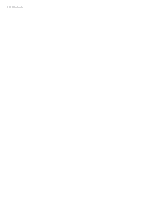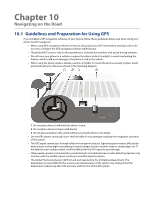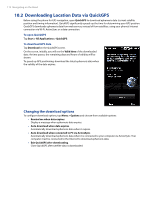HTC Imagio User Manual - Page 107
Connecting a Bluetooth Hands-free or Stereo Headset
 |
View all HTC Imagio manuals
Add to My Manuals
Save this manual to your list of manuals |
Page 107 highlights
Bluetooth 107 9.3 Connecting a Bluetooth Hands-free or Stereo Headset For hands-free phone conversations, you can use a Bluetooth hands-free headset such as a car kit with your phone. Your phone also supports A2DP (Advanced Audio Distribution Profile) which allows you to use a Bluetooth stereo headset for hands-free phone conversations and for listening to stereo music. To connect a Bluetooth hands-free or stereo headset 1. Make sure that both your phone and the Bluetooth headset are turned on and within close range, and that the headset is visible. Refer to the manufacturer's documentation to find out how to set the headset in visible mode. 2. Tap Start > Settings > Communications and then tap Bluetooth. 3. On the Settings tab ( ), tap Add a device. 4. Select the hands-free or stereo headset device in the list, then tap Select. Your phone will automatically pair with the Bluetooth headset. Note Your phone will automatically try one of the preconfigured passcodes (0000, 8888) to pair with the Bluetooth headset. If this fails, you have to manually enter the passcode delivered with your headset. 5. When connected, the hands-free or stereo headset device is shown on the screen, including the Bluetooth services (Hands-free and Stereo Audio) that you can use with it. Make sure these services are selected, and then tap Done. The paired headset now appears in the Devices tab ( ). The double arrowhead that is displayed to the right of a service indicates that the service is connected with your headset. If you turn off your headset, the double arrowhead disappears to indicate that the service has been disconnected. Next time you turn on and use your headset again, you need to manually reconnect each service. Tap a service and then tap Connect.