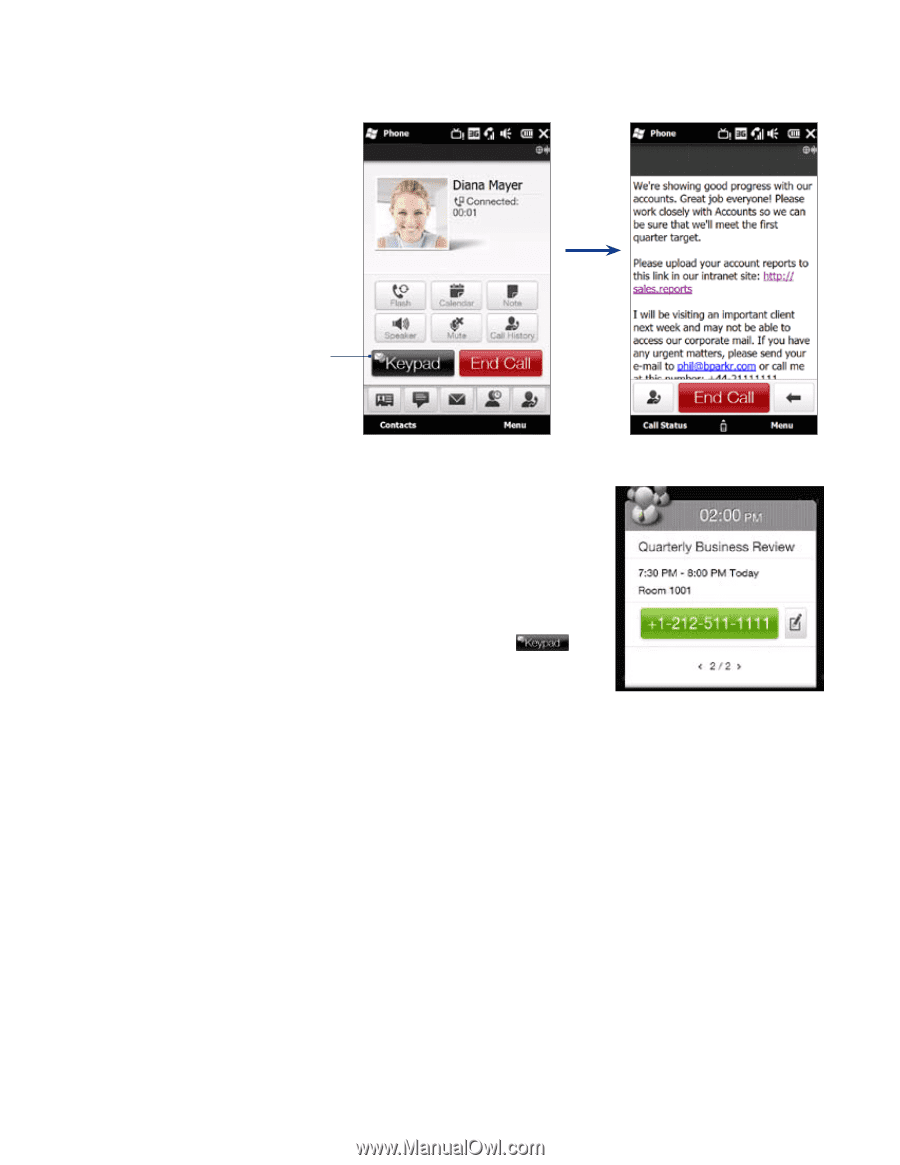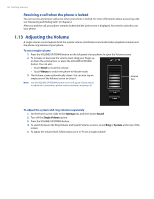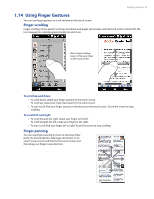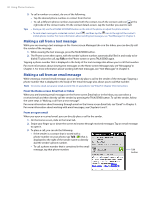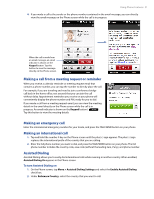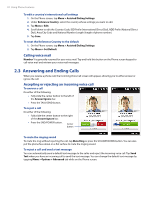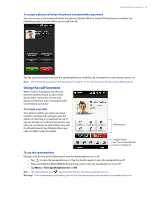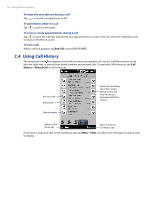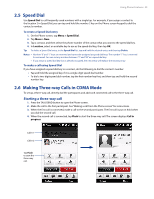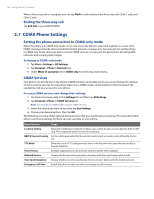HTC Imagio User Manual - Page 31
Making a call from a meeting request or reminder, Making an emergency call, Making an international
 |
View all HTC Imagio manuals
Add to My Manuals
Save this manual to your list of manuals |
Page 31 highlights
Using Phone Features 31 4. If you made a call to the sender or the phone number contained in the email message, you can directly view the email message on the Phone screen while the call is in progress. When the call is made from an email message, an email indicator is shown on the Keypad button. Tap this button to view the message directly on the Phone screen. Making a call from a meeting request or reminder When you receive a calendar reminder or meeting request email that contains a phone number, you can tap the number to directly place the call. For example, if you are traveling and need to join a conference bridge call back in the home office, rest assured that you can join the call without delay. Appointment reminders you receive on your phone will conveniently display the phone number and PIN, ready for you to dial. If you made a call from a meeting request email, you can view the meeting details in the email directly on the Phone screen while the call is in progress. An email indicator is shown on the Keypad button ( ). Tap this button to view the meeting details. Making an emergency call Enter the international emergency number for your locale, and press the TALK/SEND button on your phone. Making an international call 1. Tap and hold the number 0 key on the Phone screen until the plus (+) sign appears. The plus (+) sign replaces the international prefix of the country that you are calling. 2. Enter the full phone number you want to dial, and press the TALK/SEND button on your phone. The full phone number includes the country code, area code (without the leading zero, if any), and phone number. Assisted Dialing Assisted Dialing allows you to easily dial international calls while roaming in another country. When enabled, Assisted Dialing On appears in the Phone screen. To turn Assisted Dialing on 1. On the Phone screen, tap Menu > Assisted Dialing Settings and select the Enable Assisted Dialing check box. 2. Under Reference Country, select the country that you want to call.