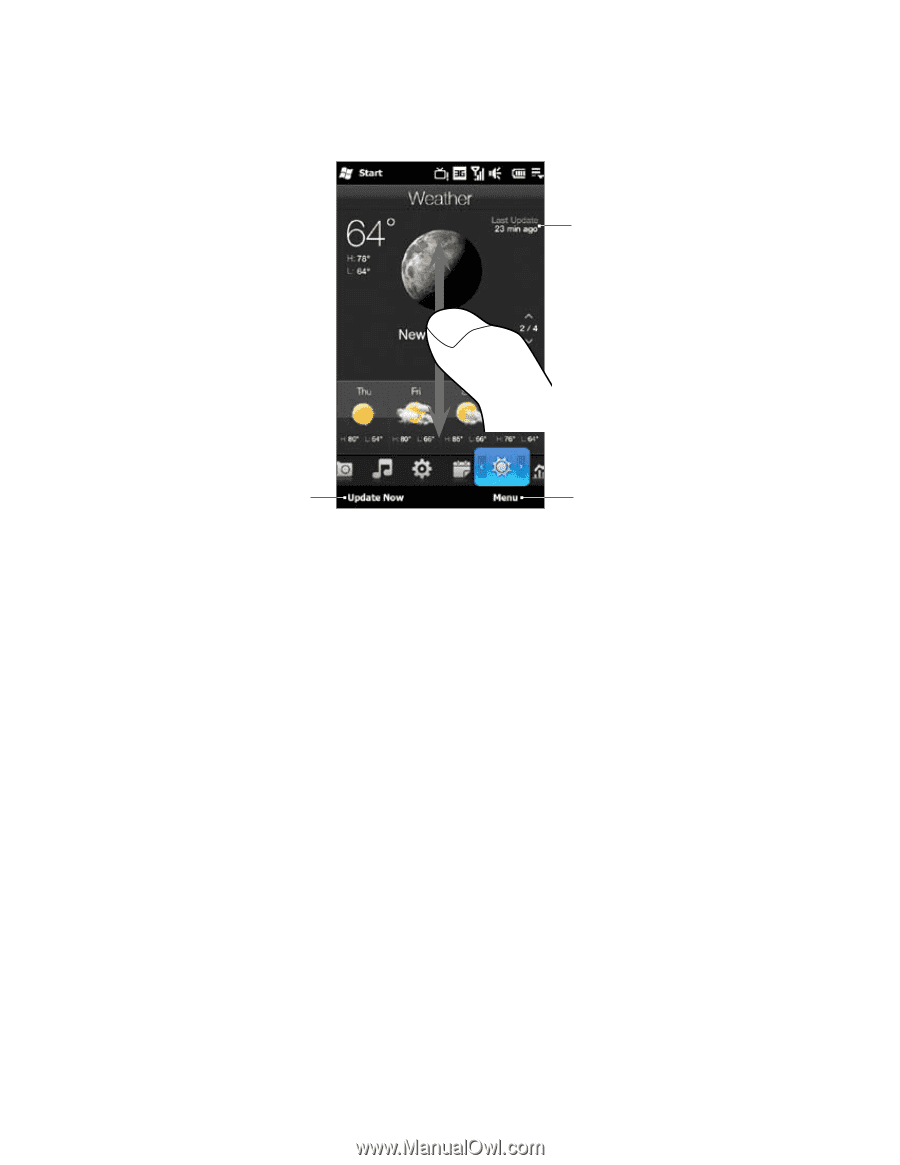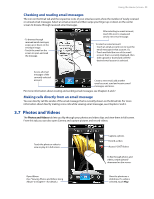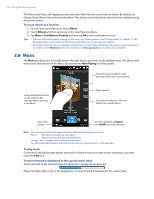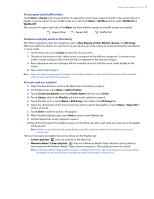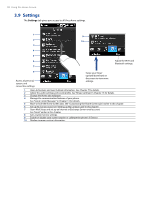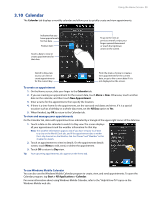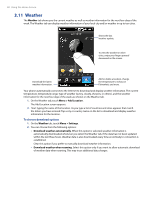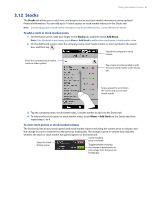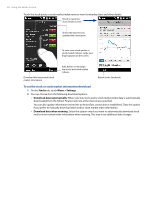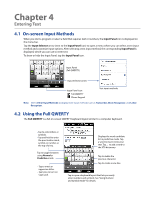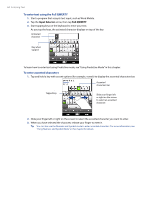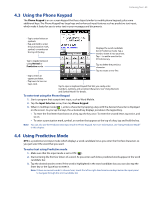HTC Imagio User Manual - Page 60
Weather
 |
View all HTC Imagio manuals
Add to My Manuals
Save this manual to your list of manuals |
Page 60 highlights
60 Using the Home Screen 3.11 Weather The Weather tab shows you the current weather as well as weather information for the next four days of the week. The Weather tab can display weather information of your local city and/or weather in up to ten cities. Shows the last weather update. To view the weather in other cities, swipe your finger upward/ downward on the screen. Download the latest weather information. Add or delete a location, change the temperature to Celsius or Fahrenheit, and more. Your phone automatically connects to the Internet to download and display weather information. The current temperature, temperature range, type of weather (sunny, cloudy, showers, or others), and the weather information for the next four days of the week are shown on the Weather tab. 1. On the Weather tab, touch Menu > Add Location. The Add Location screen appears. 2. Start typing the name of the location. As you type a list of countries and cities appears that match the letters you have entered. Tap a city or country name on the list to download and display weather information for the location. To choose download options 1. On the Weather tab, touch Menu > Settings. 2. You can choose from the following options: • Download weather automatically. When this option is selected, weather information is automatically downloaded whenever you select the Weather tab, if the data has not been updated within the last three hours. Weather data is also downloaded every time an ActiveSync connection is established. Clear this option if you prefer to manually download weather information. • Download weather when roaming. Select this option only if you want to allow automatic download of weather data when roaming. This may incur additional data charges.