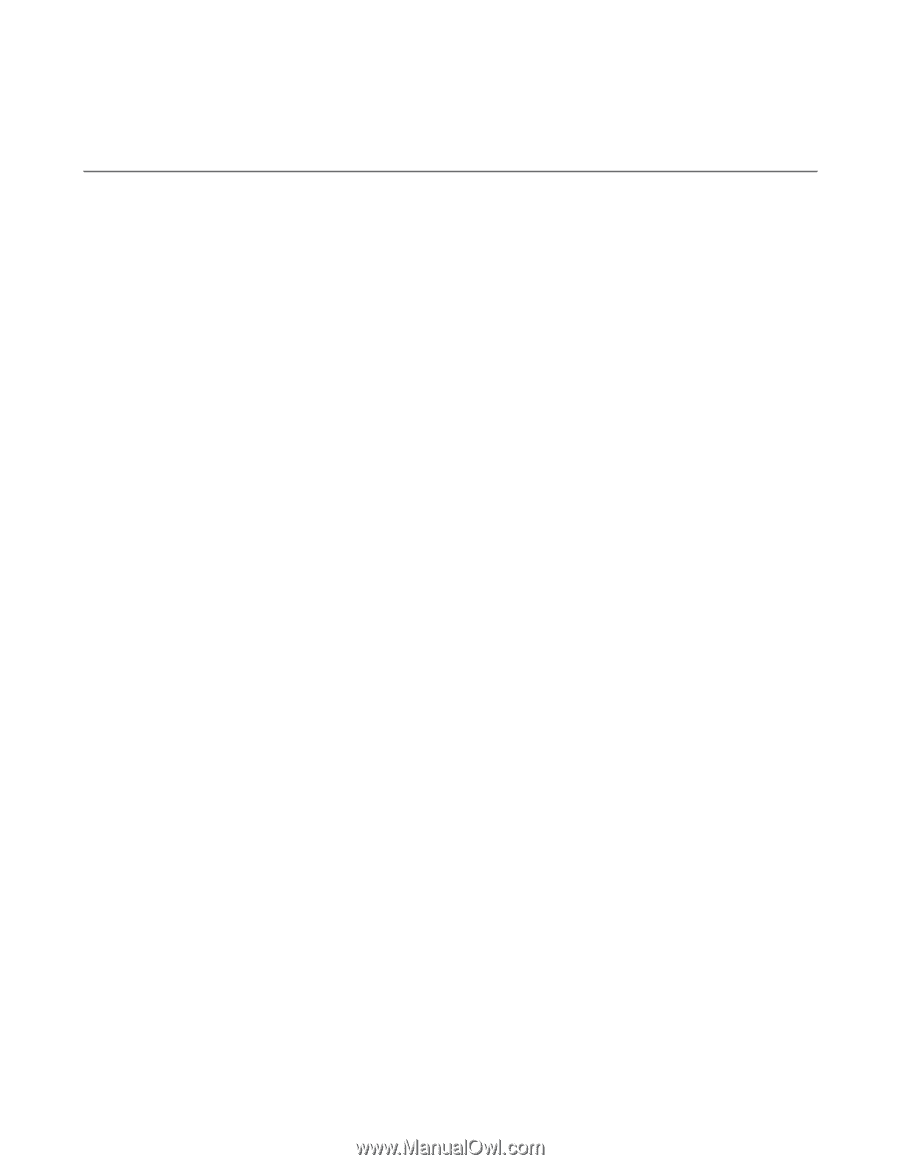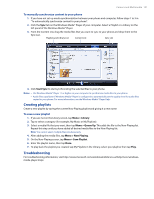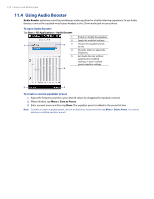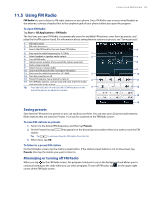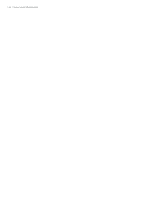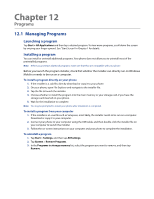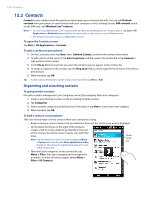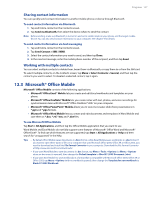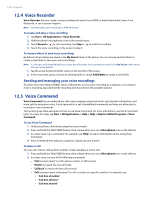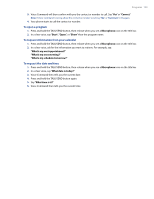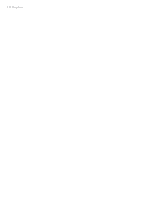HTC Imagio User Manual - Page 125
HTC Imagio Manual
 |
View all HTC Imagio manuals
Add to My Manuals
Save this manual to your list of manuals |
Page 125 highlights
Chapter 12 Programs 12.1 Managing Programs Launching a program Tap Start > All Applications and then tap a desired program. To view more programs, scroll down the screen by swiping your finger upward. See "Start Screen" in Chapter 1 for details. Installing a program You can install or uninstall additional programs. Your phone does not allow you to uninstall most of the preinstalled programs. Note Before you purchase additional programs, make sure that they are compatible with your phone. Before you launch the program installer, check first whether the installer can directly run on Windows Mobile or needs to be run on a computer. To install a program directly on your phone 1. If the installer is a .cab file, directly download or copy it to your phone. 2. On your phone, open File Explorer and navigate to the installer file. 3. Tap the file to launch the installer. 4. Choose whether to install the program into the main memory or your storage card, if you have the storage card inserted on your phone. 5. Wait for the installation to complete. Note You may be prompted to restart your phone after installation is completed. To install a program from your computer 1. If the installer is an .exe file such as Setup.exe, most likely, the installer needs to be run on a computer. Download or copy it to your computer. 2. Connect your phone to your computer using the USB cable, and then double-click the installer file on your computer to launch the installer. 3. Follow the on-screen instructions on your computer and your phone to complete the installation. To uninstall a program 1. Tap Start > Settings, and then tap All Settings. 2. Tap System > Remove Programs. 3. In the Programs in storage memory list, select the program you want to remove, and then tap Remove.