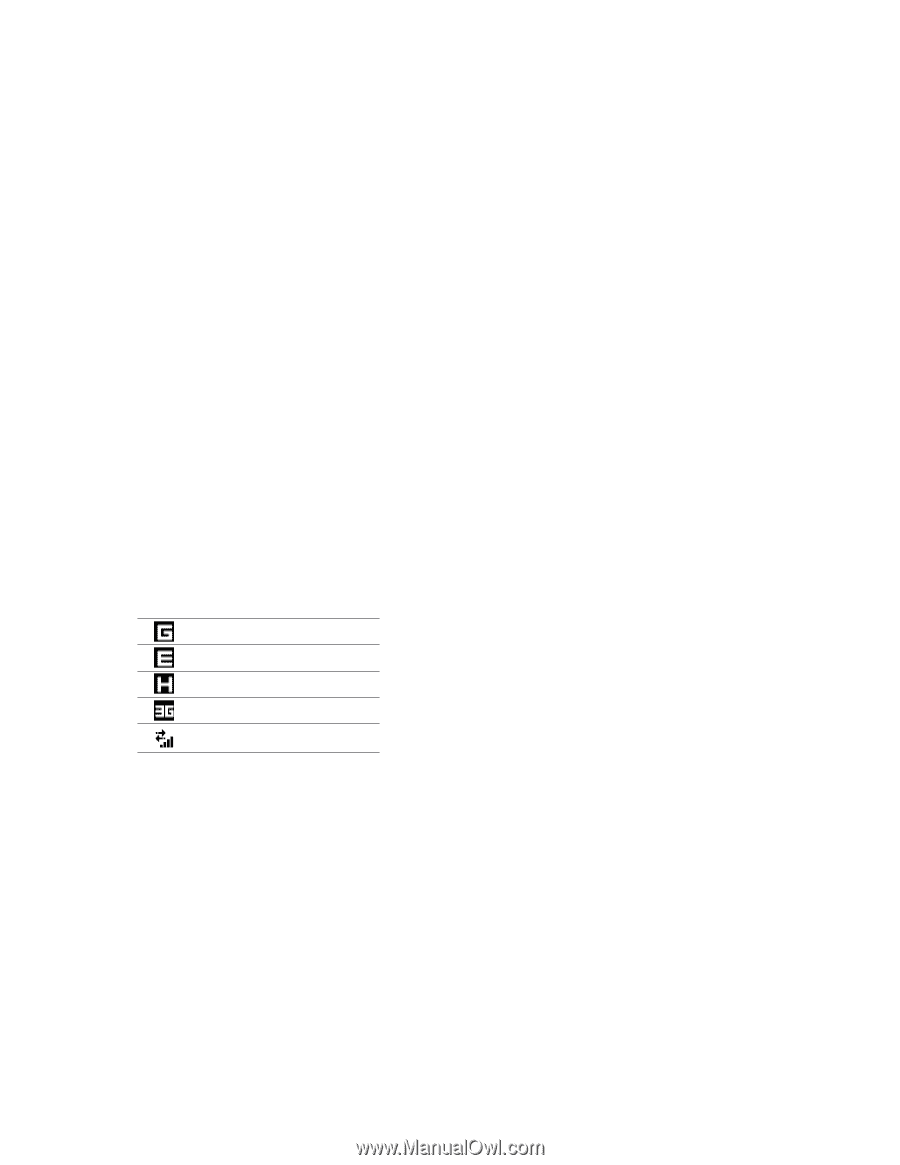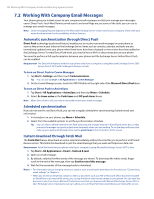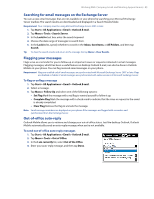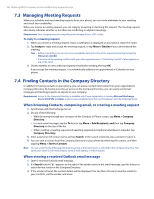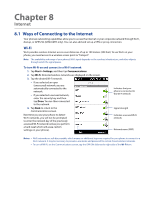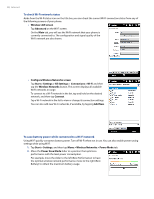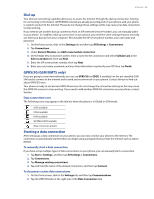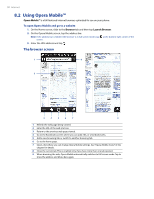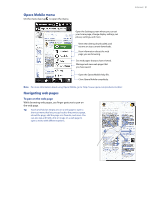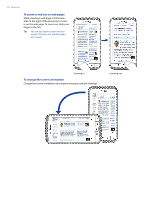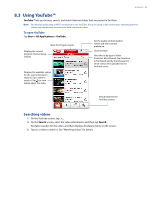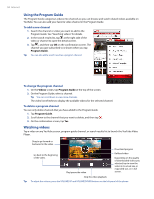HTC Imagio User Manual - Page 89
Dial-up, GPRS/3G GSM/UMTS only, Starting a data connection - verizon wireless
 |
View all HTC Imagio manuals
Add to My Manuals
Save this manual to your list of manuals |
Page 89 highlights
Internet 89 Dial-up Your phone's networking capability allows you to access the Internet through the dial-up connection. Settings for connecting to the Verizon 1xRTT/EVDO network are already preconfigured on your phone, and your phone is ready to connect to the Internet. Please do not change these settings as this may cause your data connection to stop working. If you need to use another dial-up connection from an ISP (Internet Service Provider), you can manually add it to your phone. To establish a dial-up connection on your phone, you need the same settings that you normally use when you dial up from your computer. This includes the ISP server phone number, your user name and password. 1. On the Home screen, slide to the Settings tab and then tap All Settings > Connections. 2. Tap Connections. 3. Under Verizon Wireless, tap Add a new modem connection. 4. On the Make New Connection screen, enter a name for the connection and select Cellular Line in the Select a modem list, then tap Next. 5. Enter the ISP server phone number, then tap Next. 6. Enter your user name, password, and any other information required by your ISP, then tap Finish. GPRS/3G (GSM/UMTS only) If you are going to roam internationally, you can use GPRS/3G (or EDGE, if available) via the pre-installed GSM SIM card to connect to the Internet and to send and receive email on your phone. Contact Verizon to find out about GPRS/3G rates. Your phone is ready to use Verizon GPRS/3G services. Do not change the connection settings as this may cause the GPRS/3G services to stop working. If you need to add another GPRS/3G connection on your phone, contact Verizon. Data connection icons The following icons may appear in the title bar when the phone is in Global or GSM mode: GPRS available EDGE available HSPA available WCDMA/UMTS available Data connection present Starting a data connection After setting up a data connection on your phone, you can now connect your phone to the Internet. The connection is automatically started when you begin using a program that accesses the Internet such as Opera Mobile. To manually start a data connection If you have set up multiple types of data connections on your phone, you can manually start a connection. 1. Tap Start > Settings, and then tap All Settings > Connections. 2. Tap Connections. 3. Tap Manage existing connections. 4. Tap and hold the name of the desired connection, and then tap Connect. To disconnect active data connections 1. On the Home screen, slide to the Settings tab, and then tap Communications. 2. Tap the OFF/ON slider at the right side of the Data Connection item.