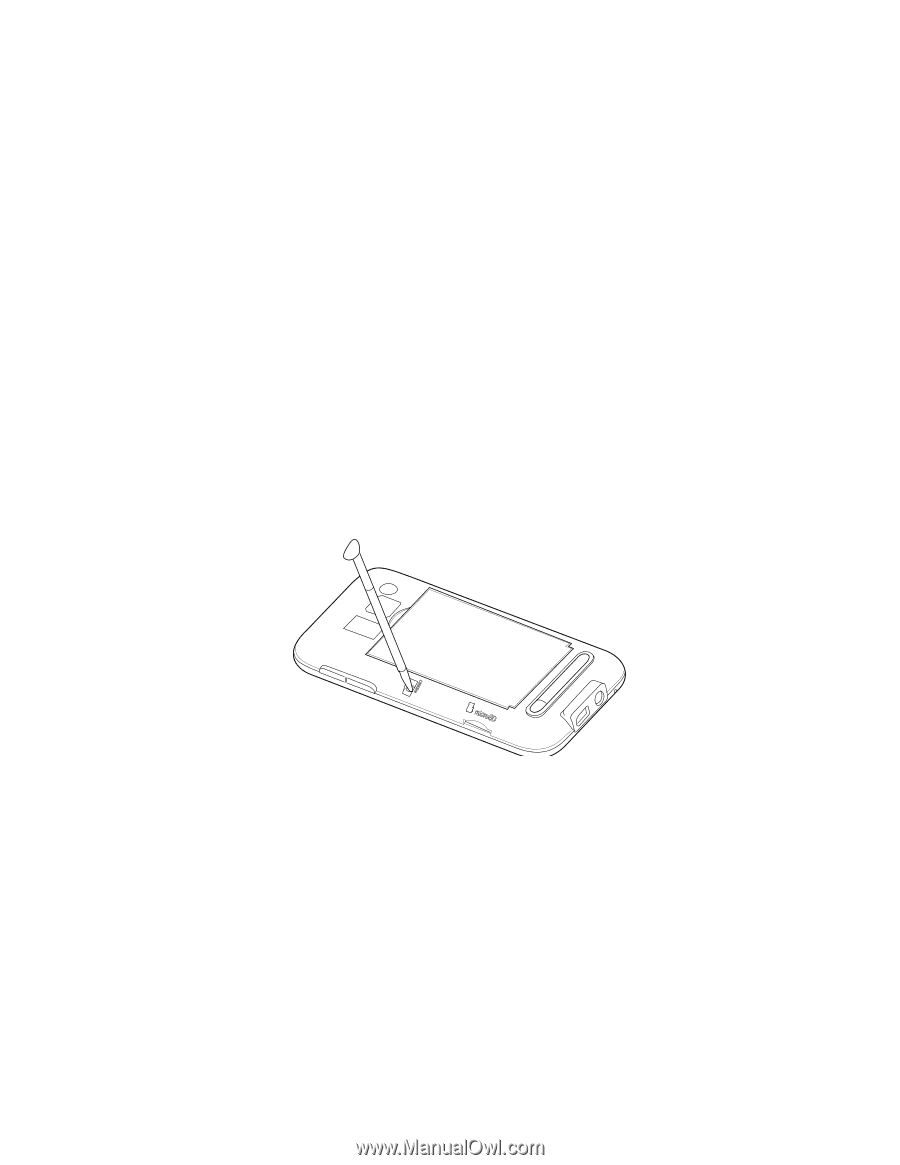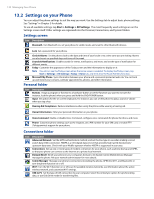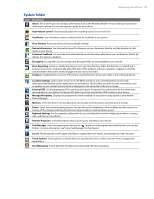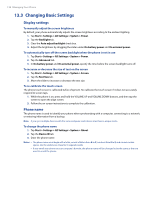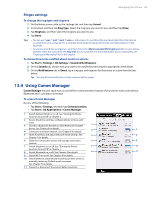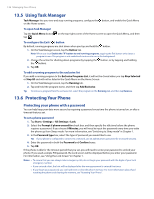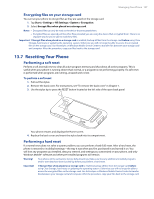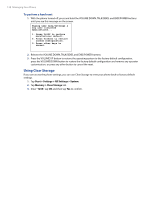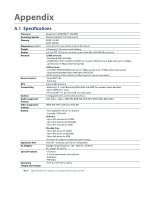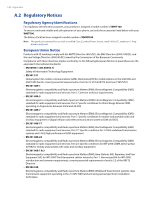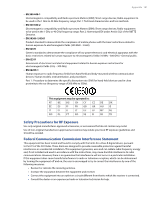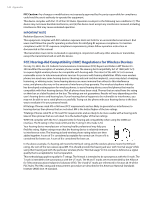HTC Imagio User Manual - Page 137
Resetting Your Phone - soft reset
 |
View all HTC Imagio manuals
Add to My Manuals
Save this manual to your list of manuals |
Page 137 highlights
Managing Your Phone 137 Encrypting files on your storage card You can set your phone to encrypt files as they are saved on the storage card. 1. Tap Start > Settings > All Settings > System > Encryption. 2. Select Encrypt files when placed on a storage card. Notes • Encrypted files can only be read on the device that encrypted them. • Encrypted files are opened just like other files, provided you are using the device that encrypted them. There is no separate step for you to take to read these files. Important If Encrypt files when placed on a storage card is enabled, backup all files from the storage card before using Clear Storage, hard reset, or updating the operating system. Otherwise you will no longer be able to access the encrypted files on the storage card. Use ActiveSync or Windows Mobile Device Center to transfer files between your storage card and computer. After the procedure, copy your files back to the storage card. 13.7 Resetting Your Phone Performing a soft reset Perform a soft (normal) reset to clear all active program memory and shut down all active programs. This is useful when your phone is running slower than normal, or a program is not performing properly. If a soft reset is performed when programs are running, unsaved work is lost. To perform a soft reset 1. Pull out the stylus. 2. Remove the back cover. For instructions, see "To remove the back cover" in Chapter 1. 3. Use the stylus tip to press the RESET button located at the left side of the open back panel. Your phone restarts and displays the Home screen. 4. Replace the back cover and insert the stylus back into its compartment. Performing a hard reset If a normal reset does not solve a system problem, you can perform a hard (full) reset. After a hard reset, the phone is restored to its default settings-the way it was when you first purchased it and turned it on. You will lose any programs you installed, data you entered, and settings you customized on your phone, and only Windows Mobile® software and other pre-installed programs will remain. Warning! Your phone will be set back to factory default settings. Make sure that any additional installed programs and/or user data have been backed up before you perform a hard reset. Important If Encrypt files when placed on a storage card is enabled, backup all files from the storage card before using Clear Storage, hard reset, or updating the operating system. Otherwise you will no longer be able to access the encrypted files on the storage card. Use ActiveSync or Windows Mobile Device Center to transfer files between your storage card and computer. After the procedure, copy your files back to the storage card.