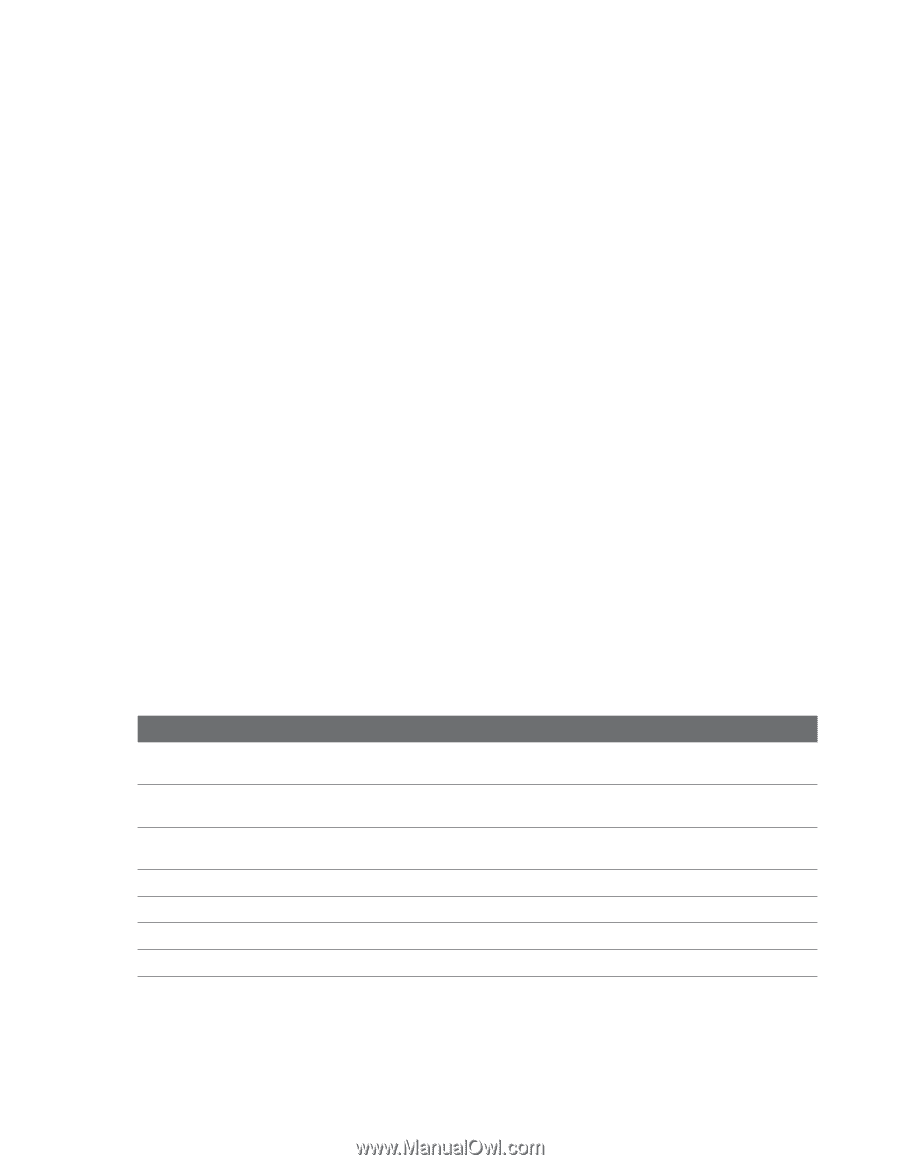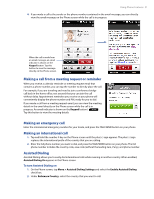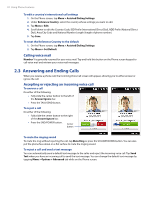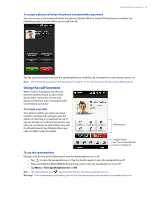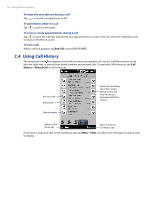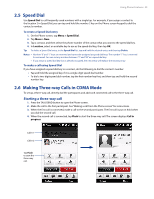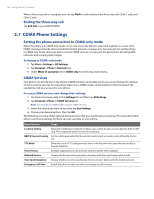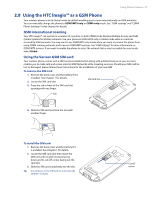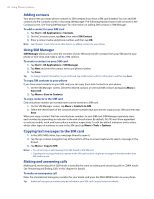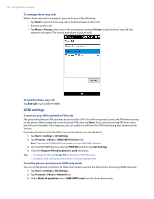HTC Imagio User Manual - Page 36
CDMA Phone Settings - help
 |
View all HTC Imagio manuals
Add to My Manuals
Save this manual to your list of manuals |
Page 36 highlights
36 Using Phone Features When a three-way call is in progress, you can tap Flash to cycle between the three-way call, Caller 1 only, and Caller 2 only. Ending the three-way call Tap End Call or press END/POWER. 2.7 CDMA Phone Settings Setting the phone connection to CDMA-only mode When the phone is in CDMA-only mode, it can only access the Verizon network if available, or access other CDMA roaming networks when outside the Verizon network coverage area. You may want to set the phone to CDMA-only mode when you want to access CDMA services or to prevent the phone from accessing GSM networks and accruing data charges. To change to CDMA-only mode 1. Tap Start > Settings > All Settings. 2. Tap Personal > Phone > Network tab. 3. Under Mode of operation select CDMA only from the drop-down menu. CDMA Services Your phone can directly link to the Verizon CDMA network, and enable you to access and change the settings of various phone services for your phone when it is in CDMA mode. Contact Verizon to find out about the availability of phone services for your phone. To access CDMA services and change their settings 1. On the Home screen, slide to the Settings tab and then tap All Settings. 2. Tap Personal > Phone > CDMA Services tab. Note You must be in CDMA mode to access CDMA services. 3. Select the service you want to use, then tap Get Settings. 4. Choose your desired options, then tap OK. The following are some of the optional phone services that you may find on your phone. For more information about customizing settings of phone services, see Help on your phone. Phone Services Usage Location Setting Allow the mobile phone network to detect your current location via your phone's built-in GPS chip. This is especially useful in times of emergency. NBPCD Current Country Set the calling parameters for the current country (such as country code, IDD prefix, and so on). TTY Mode Allow the use of a TTY (teletypewriter) device with the phone for users who are visually or hearing impaired. Voice Privacy Encrypts outgoing voice calls and uses secure channels when available. Network Service Choose whether to restrict your phone to phone calls from your home network only. Time Synchronization Choose whether or not to synchronize the time on your phone with the mobile network. Emergency Call Alert Enable the phone to alert you when an emergency call connects.