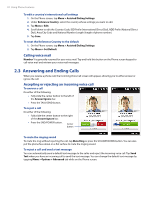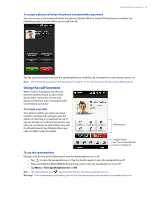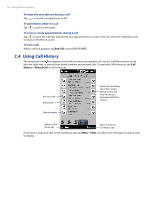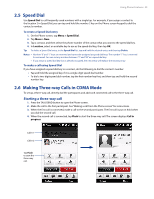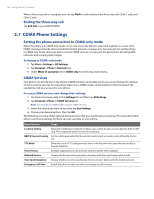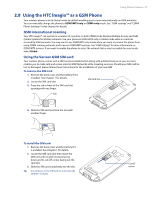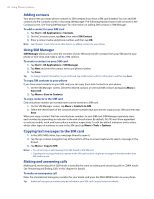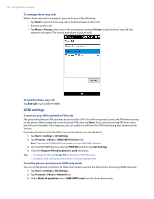HTC Imagio User Manual - Page 37
Using the HTC Imagio™ as a GSM Phone - verizon phone
 |
View all HTC Imagio manuals
Add to My Manuals
Save this manual to your list of manuals |
Page 37 highlights
Using Phone Features 37 2.8 Using the HTC Imagio™ as a GSM Phone Your wireless phone is set to Global mode by default enabling you to roam internationally on GSM networks. You can manually change the phone to GSM/UMTS only or CDMA only mode. See "GSM settings" and "CDMA Phone Settings" in this chapter for details. GSM international roaming Your HTC Imagio™ can operate in a number of countries on both CDMA (Code Division Multiple Access) and GSM (Global Systems for Mobile) networks. Use your phone in GSM/UMTS only or Global mode while in countries serviced by GSM networks. You may want to use GSM/UMTS only mode when you want to prevent the phone from using CDMA roaming networks and to access GSM/UMTS services. See "GSM Settings" for more information on GSM/UMTS services. If you want to enable the phone to select the network that is most accessible for your locale, select Global. Using the Verizon GSM SIM card Your wireless phone comes with a SIM card preinstalled which along with a Global Feature on your account, enables you to make calls and access email in GSM Networks while traveling overseas. Should your SIM card be lost or damaged, please follow these instructions for the installation of your new SIM. To remove the SIM card 1. Remove the back cover and the battery if it is installed. See Chapter 1 for details. 2. Locate the SIM card slot. SIM card slot 3. Press the tab in front of the SIM card slot opening with one finger. Tab 4. Slide the SIM card out from the slot with another finger. To install the SIM card 1. Remove the back cover and the battery if it is installed. See Chapter 1 for details. 2. Locate the SIM card slot, then insert the SIM card with its gold contacts facing down and its cut-off corner facing out the card slot. 3. Slide the SIM card completely into the slot. Tip Any contacts on the SIM card are automatically added to Contacts. Cut-off corner