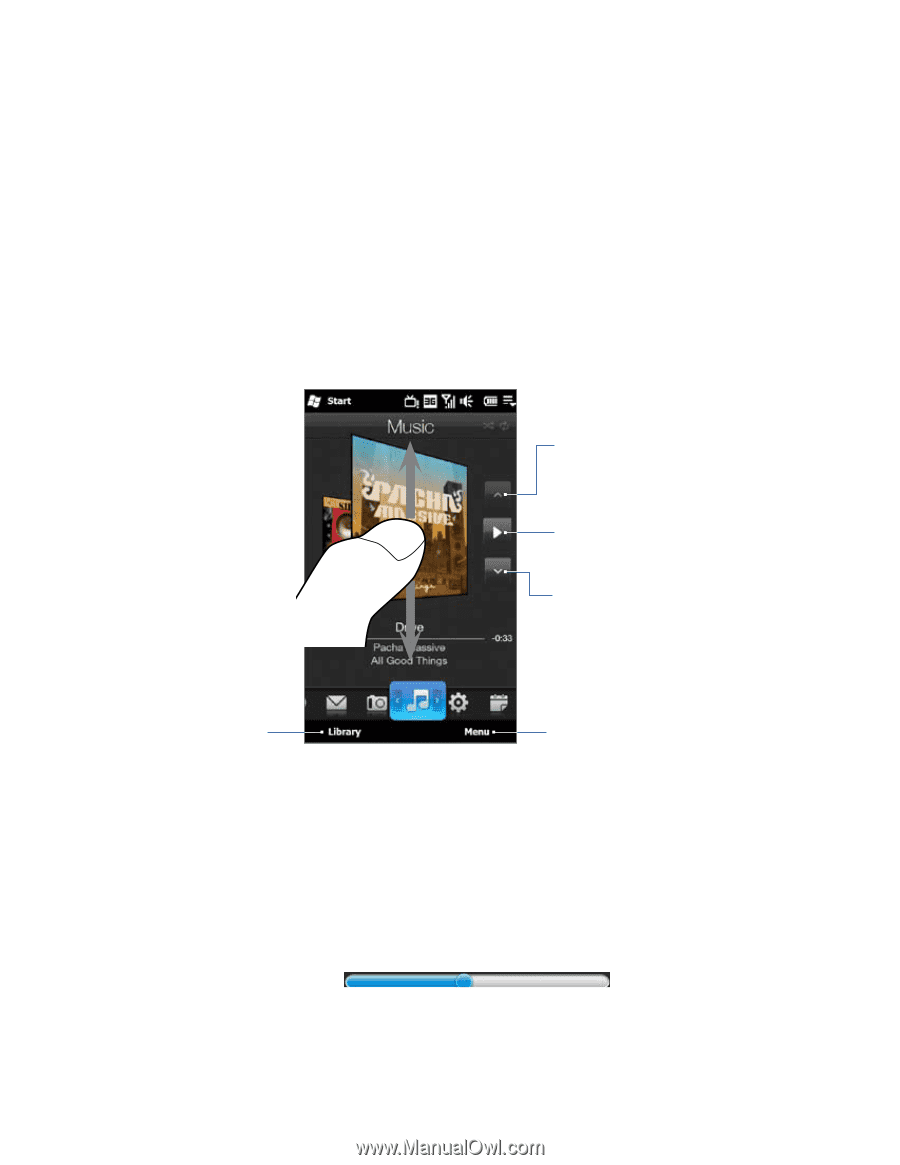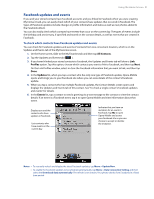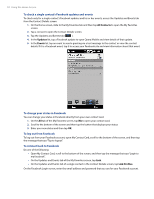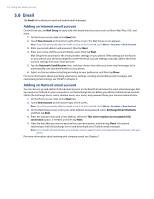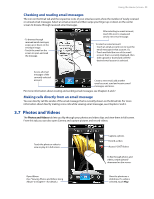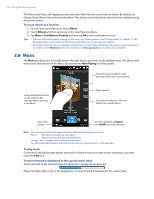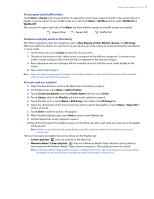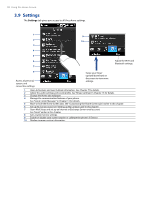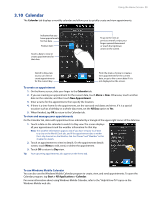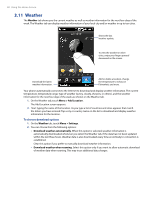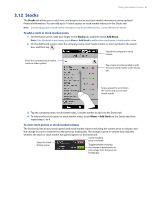HTC Imagio User Manual - Page 56
Music - specification
 |
View all HTC Imagio manuals
Add to My Manuals
Save this manual to your list of manuals |
Page 56 highlights
56 Using the Home Screen The Photos and Videos tab displays pictures and video files from the current favorite album. By default, the Camera Shots album is set as the favorite album. This album stores the pictures and videos you captured using the phone camera. To set an album as a Favorite 1. On the Photos and Videos tab, touch Album. 2. Touch Albums and then select one of the listed favorite albums. 3. Tap Menu > Set Album as Favorite and then tap OK on the confirmation screen. Tips • For more information about viewing in full screen, see "Viewing photos" and "Playing videos" in Chapter 11. The file formats that can be viewed on the Photos and Videos tab are the same as in Album. • To transfer media files from a computer and view them on the Photos and Videos tab, copy or synchronize them to a folder under \My Device (the phone memory) or \Storage Card (if a microSD card is installed). 3.8 Music The Music tab allows you to visually browse through albums and music tracks and play music. The albums and music tracks that you see on the Music tab are from the Now Playing list of the Library. Go to the previous album or the previous track in the current album. Swipe upward/downward on the screen to flip through albums or tracks in an album. Play or pause. Go to the next album or the next track in the current album. Access the Library. Set music playback to Repeat, turn Shuffle on or off, and more. Note Your phone searches for all supported music files from the following locations: Phone: \My Music (including all subfolders) \My Documents (including all subfolders) Storage Card: \Storage Card (including all subfolders) For information about supported music file formats, see "Specifications" in the Appendix. To play music On the Music tab, flip through albums and tracks to find the music you want to start listening to, and then touch the Play icon. To move forward or backward in the current music track Touch and hold on the thin bar below the album art to display the progress bar: Drag your finger right or left on the progress bar to move forward or backward in the current track.