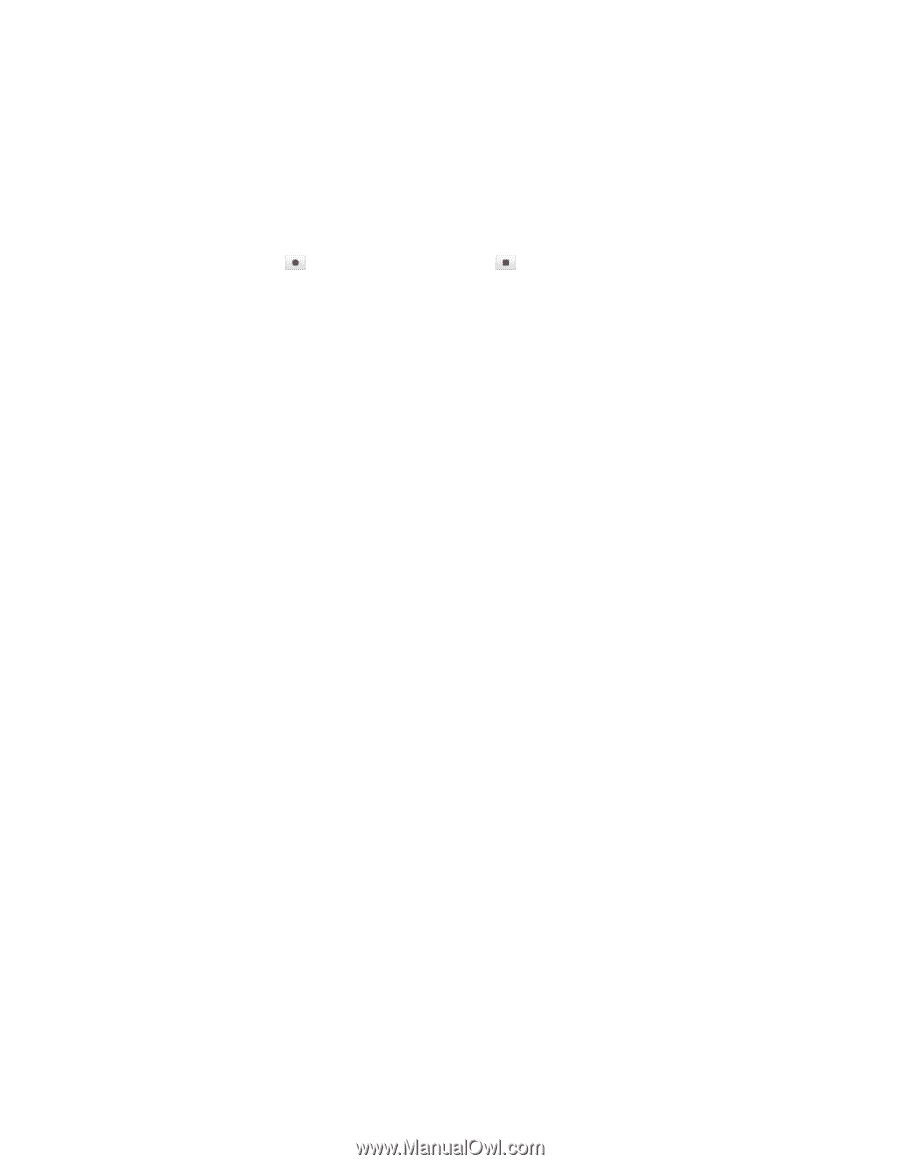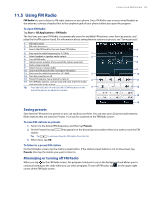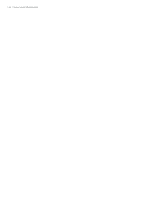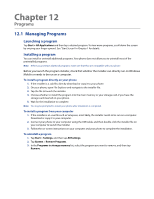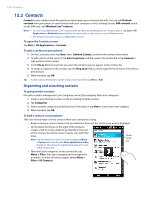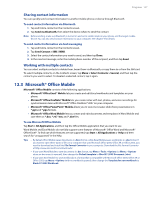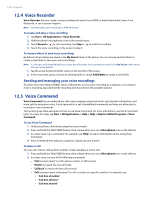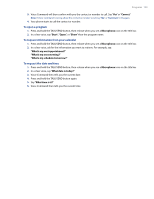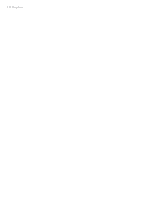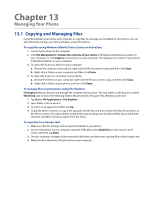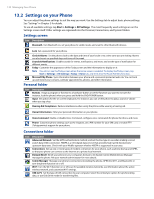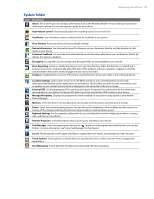HTC Imagio User Manual - Page 128
Voice Recorder, 5 Voice Command - full phone specifications
 |
View all HTC Imagio manuals
Add to My Manuals
Save this manual to your list of manuals |
Page 128 highlights
128 Programs 12.4 Voice Recorder Voice Recorder lets you create a voice recording and send it as an MMS or email attachment, beam it via Bluetooth, or set it as your ringtone. Note Voice Recorder saves recordings in AMR-NB format. To create and play a voice recording 1. Tap Start > All Applications > Voice Recorder. 2. Hold the phone's microphone close to the sound source. 3. Touch Record or to start recording. Tap Stop or to end the recording. 4. Touch the voice recording on the screen to play it. To choose where to save voice recordings By default, all recordings are saved in the My Voices folder of the phone. You can choose another folder or create a new folder to save your voice recordings. Note If a storage card is installed before you open Voice Recorder, the recordings are saved in the My Voices folder on the storage card by default. 1. Tap the arrow beside the folder name on the top-left of the screen. 2. In the menu that opens, choose an existing folder or touch Add/Delete to create a new folder. Sending and managing your voice recordings To send a voice recording via MMS, email, or Bluetooth, to set a voice recording as a ringtone, or to rename/ move a recording, tap and hold the recording and choose from the available options. 12.5 Voice Command Voice Command lets you make phone calls, open programs, play back music, get calendar information, and more, just by using your voice. It only responds to a set of predefined commands and does not allow you to record your own commands. This section gives a few examples on how to use Voice Command. For more information, see Voice Command Help. To access the Help, tap Start > All Applications > Help > Help > Help for Added Programs > Voice Command. To use Voice Command 1. Hold your phone a few inches away from your mouth. 2. Press and hold the TALK/SEND button, then release when you see a Microphone icon on the title bar. 3. In a clear voice, say a command. For example, say "Help" to ask for information about using Voice Command. 4. Voice Command then asks you a question. Speak out your answer. To place a call You can call contacts, dial a phone number, redial, and place a return call. 1. Press and hold the TALK/SEND button, then release when you see a Microphone icon on the title bar. 2. In a clear voice, say one of the following commands: • "Call [contact name]" to call a phone contact or SIM contact. • "Redial" to repeat the last call made. • "Callback" to return the last call received. • "Call [contact name] at [location]" to call a contact at a specific number. For example, say: • "Call Ann at mobile" • "Call Ann at home" • "Call Ann at work"